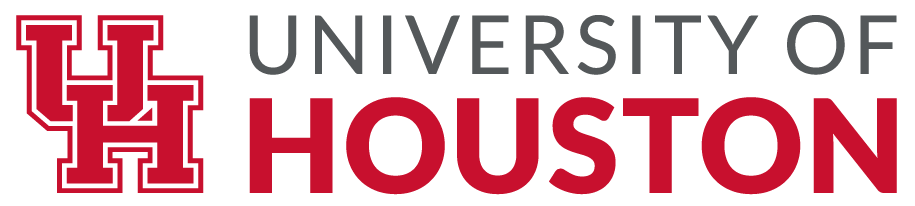Activity: Creating an OER in Practice
You can view this activity as a downloadable Google Doc. You can also view the full OER Starter Kit Workbook, which includes multiple additional activities. [1]
The exercise below will guide you through the process of creating a new open educational resource, licensing it, and posting it online.
Acknowledge that Creation is Work
Before we get started on this worksheet, take a minute to look at what you’re about to do and acknowledge that creating something is work. Even if what you’re creating is a single image, a PowerPoint presentation, a lesson plan… this work takes effort and that’s okay. So, start by writing a short note to yourself acknowledging that fact and then let’s get into it!
Reflect on What You Will Make
Start by thinking about what you want to make. The questions below have been put together to help you narrow down your ideas.
Conceptual Questions
- What is something small you need or want for your class? What is an item you could add to your current course materials which might make your work easier in the long run? Alternatively, is there a resource you have already created for use in your course that could be useful for other instructors?
- Have you created anything from this worksheet series that you could adapt into a new OER? Throughout this process, you have created assignments, syllabus statements, graphics, and more. Is there something among those resources that you would consider sharing with your peers?
- Realistically, what can you draft over the course of an afternoon? Make sure that your resource is something you could create a first draft or outline for in 2-3 hours.
Specific Questions
- Now that you’ve thought through what you have time for and what resources you currently have that you can build upon, what are you going to make?
- Does something like what you want to create already exist, and do you have a template to work from?
- What makes your version of this resource special? Note: This can be as simple as “there isn’t an open version of this resource out there yet.”
- Who is your intended audience for this resource?
Choose a Tool
First, choose a tool to create your resource. A few options are listed below, but you can use any tool you’d like as long as it does what you need it to. What matters is that you’re creating something and that you have a tool to do that.
Various
- Microsoft Office applications: A series of tools (PowerPoint, Word, Publisher, Excel) for creating a presentation, document, handout, or spreadsheet. Requires a Microsoft Office subscription.
- Google Drive: A series of tools (Slides, Sheets, Docs) for creating a presentation, document, or spreadsheet with others online. Easy editing and sharing tools are built-in. Requires a Google account.
Images
- Gnu Image Manipulation Program (GIMP): GIMP is an open source, cross-platform image editor available for GNU/Linux, OS X, Windows, and other operating systems.
- Canva: A graphic design tool that allows you to create infographics, flyers, presentations, and more in a sleek, online interface.
Text-based online resources
- OER Commons Open Author: Open Author helps you build Open Educational Resources, lesson plans, and courses to share openly on the OER Commons platform.
When choosing a tool, consider if the tool has built-in alt text features and other ways to ensure the accessibility of your work. If it doesn’t, keep that in mind as something you’ll need to work on as you go.
Create Something
Remember, this resource does not need to be perfect! Thanks to its open license, you and/or other instructors who use your resource can iterate and improve upon your work over time.
- Take some time to outline the resource you are going to make. If you’re adapting an existing resource, start drafting what you want to change and how.
- Make something! Don’t worry about making mistakes at this stage. What matters is that you are doing something productive.
- Refine the drafts you’ve created. Check for spelling mistakes and missed citations. Add alt text to images, make sure that your text has appropriate headers and formatting, and check your work for accessibility. See our Accessibility Worksheet for a checklist you can follow.
- Reflect on your final item. If there are large issues or missing pieces you would like to add, update, or change, consider setting aside some time over the next few weeks to do that work.
License and Post
At this point, you should have made something (a lesson plan, a grading rubric, an image description or annotated reading) that can be used and reused by other instructors. If you feel comfortable doing so, now’s the time to license your work and share it back out to the world!
-
Add a license
Use the CC Choose a License tool to help you choose an appropriate open license for your work. Once you’ve settled on one, add the license information to your resource wherever appropriate. Creative Commons has created a guide for adding a license to your work if you need help through that process.
-
(Optional) Review
Depending on the purpose and complexity of your work, you may want to conduct a review process before sharing your final version. This can be done either through a formal peer review process, or by collecting feedback from peers and students.
-
Share
Post your new resource on an OER repository of your choice (we recommend OER Commons). Be sure to include a description, license information, and metadata (subject, education level, etc) to ensure that the people who want to use your resource can find it.
-
Let people know!
Congratulations! You’ve made an OER. Now, go out and tell people about it. Post a description of your new resource on Twitter with the hashtag #OERAuthor so we can follow up on your progress!
- Attribution: “Creating an OER Practice Worksheet” by Stacy Katz and Abbey Elder is licensed under a Creative Commons Attribution 4.0 International License. ↵