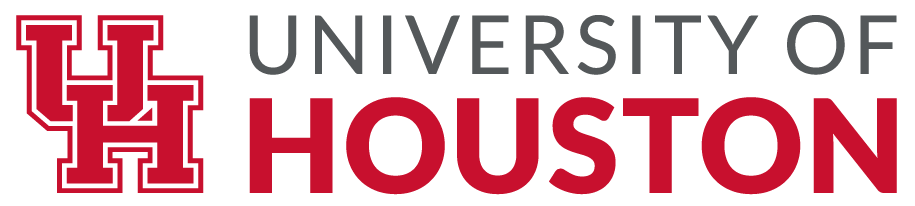13 Pandas Training
Essential basic functionality¶
Here we discuss a lot of the essential functionality common to the pandas data
structures. Here’s how to create some of the objects used in the examples from
the previous section:
In [1]: index = pd.date_range('1/1/2000', periods=8)
In [2]: s = pd.Series(np.random.randn(5), index=['a', 'b', 'c', 'd', 'e'])
In [3]: df = pd.DataFrame(np.random.randn(8, 3), index=index,
...: columns=['A', 'B', 'C'])
...:
Head and tail¶
To view a small sample of a Series or DataFrame object, use the
head() and tail() methods. The default number
of elements to display is five, but you may pass a custom number.
In [4]: long_series = pd.Series(np.random.randn(1000)) In [5]: long_series.head() Out[5]: 0 -1.157892 1 -1.344312 2 0.844885 3 1.075770 4 -0.109050 dtype: float64 In [6]: long_series.tail(3) Out[6]: 997 -0.289388 998 -1.020544 999 0.589993 dtype: float64
Attributes and underlying data¶
pandas objects have a number of attributes enabling you to access the metadata
- shape: gives the axis dimensions of the object, consistent with ndarray
-
- Axis labels
-
- Series: index (only axis)
- DataFrame: index (rows) and columns
Note, these attributes can be safely assigned to!
In [7]: df[:2]
Out[7]:
A B C
2000-01-01 -0.173215 0.119209 -1.044236
2000-01-02 -0.861849 -2.104569 -0.494929
In [8]: df.columns = [x.lower() for x in df.columns]
In [9]: df
Out[9]:
a b c
2000-01-01 -0.173215 0.119209 -1.044236
2000-01-02 -0.861849 -2.104569 -0.494929
2000-01-03 1.071804 0.721555 -0.706771
2000-01-04 -1.039575 0.271860 -0.424972
2000-01-05 0.567020 0.276232 -1.087401
2000-01-06 -0.673690 0.113648 -1.478427
2000-01-07 0.524988 0.404705 0.577046
2000-01-08 -1.715002 -1.039268 -0.370647
Pandas objects (Index, Series, DataFrame) can be
thought of as containers for arrays, which hold the actual data and do the
actual computation. For many types, the underlying array is a
numpy.ndarray. However, pandas and 3rd party libraries may extend
NumPy’s type system to add support for custom arrays
(see dtypes).
To get the actual data inside a Index or Series, use
the .array property
In [10]: s.array Out[10]: <PandasArray> [ 0.4691122999071863, -0.2828633443286633, -1.5090585031735124, -1.1356323710171934, 1.2121120250208506] Length: 5, dtype: float64 In [11]: s.index.array Out[11]: <PandasArray> ['a', 'b', 'c', 'd', 'e'] Length: 5, dtype: object
array will always be an ExtensionArray.
The exact details of what an ExtensionArray is and why pandas uses them is a bit
beyond the scope of this introduction. See dtypes for more.
If you know you need a NumPy array, use to_numpy()
or numpy.asarray().
In [12]: s.to_numpy() Out[12]: array([ 0.4691, -0.2829, -1.5091, -1.1356, 1.2121]) In [13]: np.asarray(s) Out[13]: array([ 0.4691, -0.2829, -1.5091, -1.1356, 1.2121])
When the Series or Index is backed by
an ExtensionArray, to_numpy()
may involve copying data and coercing values. See dtypes for more.
to_numpy() gives some control over the dtype of the
resulting numpy.ndarray. For example, consider datetimes with timezones.
NumPy doesn’t have a dtype to represent timezone-aware datetimes, so there
are two possibly useful representations:
- An object-dtype
numpy.ndarraywithTimestampobjects, each
with the correcttz - A
datetime64[ns]-dtypenumpy.ndarray, where the values have
been converted to UTC and the timezone discarded
Timezones may be preserved with dtype=object
In [14]: ser = pd.Series(pd.date_range('2000', periods=2, tz="CET"))
In [15]: ser.to_numpy(dtype=object)
Out[15]:
array([Timestamp('2000-01-01 00:00:00+0100', tz='CET', freq='D'),
Timestamp('2000-01-02 00:00:00+0100', tz='CET', freq='D')],
dtype=object)
Or thrown away with dtype='datetime64[ns]'
In [16]: ser.to_numpy(dtype="datetime64[ns]")
Out[16]:
array(['1999-12-31T23:00:00.000000000', '2000-01-01T23:00:00.000000000'],
dtype='datetime64[ns]')
Getting the “raw data” inside a DataFrame is possibly a bit more
complex. When your DataFrame only has a single data type for all the
columns, DataFrame.to_numpy() will return the underlying data:
In [17]: df.to_numpy()
Out[17]:
array([[-0.1732, 0.1192, -1.0442],
[-0.8618, -2.1046, -0.4949],
[ 1.0718, 0.7216, -0.7068],
[-1.0396, 0.2719, -0.425 ],
[ 0.567 , 0.2762, -1.0874],
[-0.6737, 0.1136, -1.4784],
[ 0.525 , 0.4047, 0.577 ],
[-1.715 , -1.0393, -0.3706]])
If a DataFrame contains homogeneously-typed data, the ndarray can
actually be modified in-place, and the changes will be reflected in the data
structure. For heterogeneous data (e.g. some of the DataFrame’s columns are not
all the same dtype), this will not be the case. The values attribute itself,
unlike the axis labels, cannot be assigned to.
Note
When working with heterogeneous data, the dtype of the resulting ndarray
will be chosen to accommodate all of the data involved. For example, if
strings are involved, the result will be of object dtype. If there are only
floats and integers, the resulting array will be of float dtype.
In the past, pandas recommended Series.values or DataFrame.values
for extracting the data from a Series or DataFrame. You’ll still find references
to these in old code bases and online. Going forward, we recommend avoiding
.values and using .array or .to_numpy(). .values has the following
drawbacks:
- When your Series contains an extension type, it’s
unclear whetherSeries.valuesreturns a NumPy array or the extension array.
Series.arraywill always return anExtensionArray, and will never
copy data.Series.to_numpy()will always return a NumPy array,
potentially at the cost of copying / coercing values. - When your DataFrame contains a mixture of data types,
DataFrame.valuesmay
involve copying data and coercing values to a common dtype, a relatively expensive
operation.DataFrame.to_numpy(), being a method, makes it clearer that the
returned NumPy array may not be a view on the same data in the DataFrame.
Accelerated operations¶
pandas has support for accelerating certain types of binary numerical and boolean operations using
the numexpr library and the bottleneck libraries.
These libraries are especially useful when dealing with large data sets, and provide large
speedups. numexpr uses smart chunking, caching, and multiple cores. bottleneck is
a set of specialized cython routines that are especially fast when dealing with arrays that have
nans.
Here is a sample (using 100 column x 100,000 row DataFrames):
| Operation | 0.11.0 (ms) | Prior Version (ms) | Ratio to Prior |
|---|---|---|---|
df1 > df2 |
13.32 | 125.35 | 0.1063 |
df1 * df2 |
21.71 | 36.63 | 0.5928 |
df1 + df2 |
22.04 | 36.50 | 0.6039 |
You are highly encouraged to install both libraries. See the section
Recommended Dependencies for more installation info.
These are both enabled to be used by default, you can control this by setting the options:
New in version 0.20.0.
pd.set_option('compute.use_bottleneck', False)
pd.set_option('compute.use_numexpr', False)
Flexible binary operations¶
With binary operations between pandas data structures, there are two key points
of interest:
- Broadcasting behavior between higher- (e.g. DataFrame) and
lower-dimensional (e.g. Series) objects. - Missing data in computations.
We will demonstrate how to manage these issues independently, though they can
be handled simultaneously.
Matching / broadcasting behavior¶
DataFrame has the methods add(), sub(),
mul(), div() and related functions
radd(), rsub(), …
for carrying out binary operations. For broadcasting behavior,
Series input is of primary interest. Using these functions, you can use to
either match on the index or columns via the axis keyword:
In [18]: df = pd.DataFrame({
....: 'one': pd.Series(np.random.randn(3), index=['a', 'b', 'c']),
....: 'two': pd.Series(np.random.randn(4), index=['a', 'b', 'c', 'd']),
....: 'three': pd.Series(np.random.randn(3), index=['b', 'c', 'd'])})
....:
In [19]: df
Out[19]:
one two three
a 1.394981 1.772517 NaN
b 0.343054 1.912123 -0.050390
c 0.695246 1.478369 1.227435
d NaN 0.279344 -0.613172
In [20]: row = df.iloc[1]
In [21]: column = df['two']
In [22]: df.sub(row, axis='columns')
Out[22]:
one two three
a 1.051928 -0.139606 NaN
b 0.000000 0.000000 0.000000
c 0.352192 -0.433754 1.277825
d NaN -1.632779 -0.562782
In [23]: df.sub(row, axis=1)
Out[23]:
one two three
a 1.051928 -0.139606 NaN
b 0.000000 0.000000 0.000000
c 0.352192 -0.433754 1.277825
d NaN -1.632779 -0.562782
In [24]: df.sub(column, axis='index')
Out[24]:
one two three
a -0.377535 0.0 NaN
b -1.569069 0.0 -1.962513
c -0.783123 0.0 -0.250933
d NaN 0.0 -0.892516
In [25]: df.sub(column, axis=0)
Out[25]:
one two three
a -0.377535 0.0 NaN
b -1.569069 0.0 -1.962513
c -0.783123 0.0 -0.250933
d NaN 0.0 -0.892516
Furthermore you can align a level of a MultiIndexed DataFrame with a Series.
In [26]: dfmi = df.copy()
In [27]: dfmi.index = pd.MultiIndex.from_tuples([(1, 'a'), (1, 'b'),
....: (1, 'c'), (2, 'a')],
....: names=['first', 'second'])
....:
In [28]: dfmi.sub(column, axis=0, level='second')
Out[28]:
one two three
first second
1 a -0.377535 0.000000 NaN
b -1.569069 0.000000 -1.962513
c -0.783123 0.000000 -0.250933
2 a NaN -1.493173 -2.385688
Series and Index also support the divmod() builtin. This function takes
the floor division and modulo operation at the same time returning a two-tuple
of the same type as the left hand side. For example:
In [29]: s = pd.Series(np.arange(10)) In [30]: s Out[30]: 0 0 1 1 2 2 3 3 4 4 5 5 6 6 7 7 8 8 9 9 dtype: int64 In [31]: div, rem = divmod(s, 3) In [32]: div Out[32]: 0 0 1 0 2 0 3 1 4 1 5 1 6 2 7 2 8 2 9 3 dtype: int64 In [33]: rem Out[33]: 0 0 1 1 2 2 3 0 4 1 5 2 6 0 7 1 8 2 9 0 dtype: int64 In [34]: idx = pd.Index(np.arange(10)) In [35]: idx Out[35]: Int64Index([0, 1, 2, 3, 4, 5, 6, 7, 8, 9], dtype='int64') In [36]: div, rem = divmod(idx, 3) In [37]: div Out[37]: Int64Index([0, 0, 0, 1, 1, 1, 2, 2, 2, 3], dtype='int64') In [38]: rem Out[38]: Int64Index([0, 1, 2, 0, 1, 2, 0, 1, 2, 0], dtype='int64')
We can also do elementwise divmod():
In [39]: div, rem = divmod(s, [2, 2, 3, 3, 4, 4, 5, 5, 6, 6]) In [40]: div Out[40]: 0 0 1 0 2 0 3 1 4 1 5 1 6 1 7 1 8 1 9 1 dtype: int64 In [41]: rem Out[41]: 0 0 1 1 2 2 3 0 4 0 5 1 6 1 7 2 8 2 9 3 dtype: int64
Missing data / operations with fill values¶
In Series and DataFrame, the arithmetic functions have the option of inputting
a fill_value, namely a value to substitute when at most one of the values at
a location are missing. For example, when adding two DataFrame objects, you may
wish to treat NaN as 0 unless both DataFrames are missing that value, in which
case the result will be NaN (you can later replace NaN with some other value
using fillna if you wish).
In [42]: df
Out[42]:
one two three
a 1.394981 1.772517 NaN
b 0.343054 1.912123 -0.050390
c 0.695246 1.478369 1.227435
d NaN 0.279344 -0.613172
In [43]: df2
Out[43]:
one two three
a 1.394981 1.772517 1.000000
b 0.343054 1.912123 -0.050390
c 0.695246 1.478369 1.227435
d NaN 0.279344 -0.613172
In [44]: df + df2
Out[44]:
one two three
a 2.789963 3.545034 NaN
b 0.686107 3.824246 -0.100780
c 1.390491 2.956737 2.454870
d NaN 0.558688 -1.226343
In [45]: df.add(df2, fill_value=0)
Out[45]:
one two three
a 2.789963 3.545034 1.000000
b 0.686107 3.824246 -0.100780
c 1.390491 2.956737 2.454870
d NaN 0.558688 -1.226343
Flexible comparisons¶
Series and DataFrame have the binary comparison methods eq, ne, lt, gt,
le, and ge whose behavior is analogous to the binary
arithmetic operations described above:
In [46]: df.gt(df2)
Out[46]:
one two three
a False False False
b False False False
c False False False
d False False False
In [47]: df2.ne(df)
Out[47]:
one two three
a False False True
b False False False
c False False False
d True False False
These operations produce a pandas object of the same type as the left-hand-side
input that is of dtype bool. These boolean objects can be used in
indexing operations, see the section on Boolean indexing.
Boolean reductions¶
You can apply the reductions: empty, any(),
all(), and bool() to provide a
way to summarize a boolean result.
In [48]: (df > 0).all() Out[48]: one False two True three False dtype: bool In [49]: (df > 0).any() Out[49]: one True two True three True dtype: bool
You can reduce to a final boolean value.
In [50]: (df > 0).any().any()
Out[50]: True
You can test if a pandas object is empty, via the empty property.
In [51]: df.empty
Out[51]: False
In [52]: pd.DataFrame(columns=list('ABC')).empty
Out[52]: True
To evaluate single-element pandas objects in a boolean context, use the method
bool():
In [53]: pd.Series([True]).bool() Out[53]: True In [54]: pd.Series([False]).bool() Out[54]: False In [55]: pd.DataFrame([[True]]).bool() Out[55]: True In [56]: pd.DataFrame([[False]]).bool() Out[56]: False
Warning
You might be tempted to do the following:
>>> if df:
... pass
Or
>>> df and df2
These will both raise errors, as you are trying to compare multiple values.:
ValueError: The truth value of an array is ambiguous. Use a.empty, a.any() or a.all().
See gotchas for a more detailed discussion.
Comparing if objects are equivalent¶
Often you may find that there is more than one way to compute the same
result. As a simple example, consider df + df and df * 2. To test
that these two computations produce the same result, given the tools
shown above, you might imagine using (df + df == df * 2).all(). But in
fact, this expression is False:
In [57]: df + df == df * 2
Out[57]:
one two three
a True True False
b True True True
c True True True
d False True True
In [58]: (df + df == df * 2).all()
Out[58]:
one False
two True
three False
dtype: bool
Notice that the boolean DataFrame df + df == df * 2 contains some False values!
This is because NaNs do not compare as equals:
In [59]: np.nan == np.nan
Out[59]: False
So, NDFrames (such as Series and DataFrames)
have an equals() method for testing equality, with NaNs in
corresponding locations treated as equal.
In [60]: (df + df).equals(df * 2)
Out[60]: True
Note that the Series or DataFrame index needs to be in the same order for
equality to be True:
In [61]: df1 = pd.DataFrame({'col': ['foo', 0, np.nan]})
In [62]: df2 = pd.DataFrame({'col': [np.nan, 0, 'foo']}, index=[2, 1, 0])
In [63]: df1.equals(df2)
Out[63]: False
In [64]: df1.equals(df2.sort_index())
Out[64]: True
Comparing array-like objects¶
You can conveniently perform element-wise comparisons when comparing a pandas
data structure with a scalar value:
In [65]: pd.Series(['foo', 'bar', 'baz']) == 'foo' Out[65]: 0 True 1 False 2 False dtype: bool In [66]: pd.Index(['foo', 'bar', 'baz']) == 'foo' Out[66]: array([ True, False, False])
Pandas also handles element-wise comparisons between different array-like
objects of the same length:
In [67]: pd.Series(['foo', 'bar', 'baz']) == pd.Index(['foo', 'bar', 'qux']) Out[67]: 0 True 1 True 2 False dtype: bool In [68]: pd.Series(['foo', 'bar', 'baz']) == np.array(['foo', 'bar', 'qux']) Out[68]: 0 True 1 True 2 False dtype: bool
Trying to compare Index or Series objects of different lengths will
raise a ValueError:
In [55]: pd.Series(['foo', 'bar', 'baz']) == pd.Series(['foo', 'bar'])
ValueError: Series lengths must match to compare
In [56]: pd.Series(['foo', 'bar', 'baz']) == pd.Series(['foo'])
ValueError: Series lengths must match to compare
Note that this is different from the NumPy behavior where a comparison can
be broadcast:
In [69]: np.array([1, 2, 3]) == np.array([2])
Out[69]: array([False, True, False])
or it can return False if broadcasting can not be done:
In [70]: np.array([1, 2, 3]) == np.array([1, 2])
Out[70]: False
Combining overlapping data sets¶
A problem occasionally arising is the combination of two similar data sets
where values in one are preferred over the other. An example would be two data
series representing a particular economic indicator where one is considered to
be of “higher quality”. However, the lower quality series might extend further
back in history or have more complete data coverage. As such, we would like to
combine two DataFrame objects where missing values in one DataFrame are
conditionally filled with like-labeled values from the other DataFrame. The
function implementing this operation is combine_first(),
which we illustrate:
In [71]: df1 = pd.DataFrame({'A': [1., np.nan, 3., 5., np.nan],
....: 'B': [np.nan, 2., 3., np.nan, 6.]})
....:
In [72]: df2 = pd.DataFrame({'A': [5., 2., 4., np.nan, 3., 7.],
....: 'B': [np.nan, np.nan, 3., 4., 6., 8.]})
....:
In [73]: df1
Out[73]:
A B
0 1.0 NaN
1 NaN 2.0
2 3.0 3.0
3 5.0 NaN
4 NaN 6.0
In [74]: df2
Out[74]:
A B
0 5.0 NaN
1 2.0 NaN
2 4.0 3.0
3 NaN 4.0
4 3.0 6.0
5 7.0 8.0
In [75]: df1.combine_first(df2)
Out[75]:
A B
0 1.0 NaN
1 2.0 2.0
2 3.0 3.0
3 5.0 4.0
4 3.0 6.0
5 7.0 8.0
General DataFrame combine¶
The combine_first() method above calls the more general
DataFrame.combine(). This method takes another DataFrame
and a combiner function, aligns the input DataFrame and then passes the combiner
function pairs of Series (i.e., columns whose names are the same).
So, for instance, to reproduce combine_first() as above:
In [76]: def combiner(x, y):
....: return np.where(pd.isna(x), y, x)
....:
Descriptive statistics¶
There exists a large number of methods for computing descriptive statistics and
other related operations on Series, DataFrame. Most of these
are aggregations (hence producing a lower-dimensional result) like
sum(), mean(), and quantile(),
but some of them, like cumsum() and cumprod(),
produce an object of the same size. Generally speaking, these methods take an
axis argument, just like ndarray.{sum, std, …}, but the axis can be
specified by name or integer:
- Series: no axis argument needed
- DataFrame: “index” (axis=0, default), “columns” (axis=1)
For example:
In [77]: df
Out[77]:
one two three
a 1.394981 1.772517 NaN
b 0.343054 1.912123 -0.050390
c 0.695246 1.478369 1.227435
d NaN 0.279344 -0.613172
In [78]: df.mean(0)
Out[78]:
one 0.811094
two 1.360588
three 0.187958
dtype: float64
In [79]: df.mean(1)
Out[79]:
a 1.583749
b 0.734929
c 1.133683
d -0.166914
dtype: float64
All such methods have a skipna option signaling whether to exclude missing
data (True by default):
In [80]: df.sum(0, skipna=False) Out[80]: one NaN two 5.442353 three NaN dtype: float64 In [81]: df.sum(axis=1, skipna=True) Out[81]: a 3.167498 b 2.204786 c 3.401050 d -0.333828 dtype: float64
Combined with the broadcasting / arithmetic behavior, one can describe various
statistical procedures, like standardization (rendering data zero mean and
standard deviation 1), very concisely:
In [82]: ts_stand = (df - df.mean()) / df.std()
In [83]: ts_stand.std()
Out[83]:
one 1.0
two 1.0
three 1.0
dtype: float64
In [84]: xs_stand = df.sub(df.mean(1), axis=0).div(df.std(1), axis=0)
In [85]: xs_stand.std(1)
Out[85]:
a 1.0
b 1.0
c 1.0
d 1.0
dtype: float64
Note that methods like cumsum() and cumprod()
preserve the location of NaN values. This is somewhat different from
expanding() and rolling().
For more details please see this note.
In [86]: df.cumsum()
Out[86]:
one two three
a 1.394981 1.772517 NaN
b 1.738035 3.684640 -0.050390
c 2.433281 5.163008 1.177045
d NaN 5.442353 0.563873
Here is a quick reference summary table of common functions. Each also takes an
optional level parameter which applies only if the object has a
hierarchical index.
| Function | Description |
|---|---|
count |
Number of non-NA observations |
sum |
Sum of values |
mean |
Mean of values |
mad |
Mean absolute deviation |
median |
Arithmetic median of values |
min |
Minimum |
max |
Maximum |
mode |
Mode |
abs |
Absolute Value |
prod |
Product of values |
std |
Bessel-corrected sample standard deviation |
var |
Unbiased variance |
sem |
Standard error of the mean |
skew |
Sample skewness (3rd moment) |
kurt |
Sample kurtosis (4th moment) |
quantile |
Sample quantile (value at %) |
cumsum |
Cumulative sum |
cumprod |
Cumulative product |
cummax |
Cumulative maximum |
cummin |
Cumulative minimum |
Note that by chance some NumPy methods, like mean, std, and sum,
will exclude NAs on Series input by default:
In [87]: np.mean(df['one']) Out[87]: 0.8110935116651192 In [88]: np.mean(df['one'].to_numpy()) Out[88]: nan
Series.nunique() will return the number of unique non-NA values in a
Series:
In [89]: series = pd.Series(np.random.randn(500))
In [90]: series[20:500] = np.nan
In [91]: series[10:20] = 5
In [92]: series.nunique()
Out[92]: 11
Summarizing data: describe¶
There is a convenient describe() function which computes a variety of summary
statistics about a Series or the columns of a DataFrame (excluding NAs of
course):
In [93]: series = pd.Series(np.random.randn(1000))
In [94]: series[::2] = np.nan
In [95]: series.describe()
Out[95]:
count 500.000000
mean -0.021292
std 1.015906
min -2.683763
25% -0.699070
50% -0.069718
75% 0.714483
max 3.160915
dtype: float64
In [96]: frame = pd.DataFrame(np.random.randn(1000, 5),
....: columns=['a', 'b', 'c', 'd', 'e'])
....:
In [97]: frame.iloc[::2] = np.nan
In [98]: frame.describe()
Out[98]:
a b c d e
count 500.000000 500.000000 500.000000 500.000000 500.000000
mean 0.033387 0.030045 -0.043719 -0.051686 0.005979
std 1.017152 0.978743 1.025270 1.015988 1.006695
min -3.000951 -2.637901 -3.303099 -3.159200 -3.188821
25% -0.647623 -0.576449 -0.712369 -0.691338 -0.691115
50% 0.047578 -0.021499 -0.023888 -0.032652 -0.025363
75% 0.729907 0.775880 0.618896 0.670047 0.649748
max 2.740139 2.752332 3.004229 2.728702 3.240991
You can select specific percentiles to include in the output:
In [99]: series.describe(percentiles=[.05, .25, .75, .95])
Out[99]:
count 500.000000
mean -0.021292
std 1.015906
min -2.683763
5% -1.645423
25% -0.699070
50% -0.069718
75% 0.714483
95% 1.711409
max 3.160915
dtype: float64
By default, the median is always included.
For a non-numerical Series object, describe() will give a simple
summary of the number of unique values and most frequently occurring values:
In [100]: s = pd.Series(['a', 'a', 'b', 'b', 'a', 'a', np.nan, 'c', 'd', 'a'])
In [101]: s.describe()
Out[101]:
count 9
unique 4
top a
freq 5
dtype: object
Note that on a mixed-type DataFrame object, describe() will
restrict the summary to include only numerical columns or, if none are, only
categorical columns:
In [102]: frame = pd.DataFrame({'a': ['Yes', 'Yes', 'No', 'No'], 'b': range(4)})
In [103]: frame.describe()
Out[103]:
b
count 4.000000
mean 1.500000
std 1.290994
min 0.000000
25% 0.750000
50% 1.500000
75% 2.250000
max 3.000000
This behavior can be controlled by providing a list of types as include/exclude
arguments. The special value all can also be used:
In [104]: frame.describe(include=['object'])
Out[104]:
a
count 4
unique 2
top Yes
freq 2
In [105]: frame.describe(include=['number'])
Out[105]:
b
count 4.000000
mean 1.500000
std 1.290994
min 0.000000
25% 0.750000
50% 1.500000
75% 2.250000
max 3.000000
In [106]: frame.describe(include='all')
Out[106]:
a b
count 4 4.000000
unique 2 NaN
top Yes NaN
freq 2 NaN
mean NaN 1.500000
std NaN 1.290994
min NaN 0.000000
25% NaN 0.750000
50% NaN 1.500000
75% NaN 2.250000
max NaN 3.000000
That feature relies on select_dtypes. Refer to
there for details about accepted inputs.
Index of min/max values¶
The idxmin() and idxmax() functions on Series
and DataFrame compute the index labels with the minimum and maximum
corresponding values:
In [107]: s1 = pd.Series(np.random.randn(5))
In [108]: s1
Out[108]:
0 1.118076
1 -0.352051
2 -1.242883
3 -1.277155
4 -0.641184
dtype: float64
In [109]: s1.idxmin(), s1.idxmax()
Out[109]: (3, 0)
In [110]: df1 = pd.DataFrame(np.random.randn(5, 3), columns=['A', 'B', 'C'])
In [111]: df1
Out[111]:
A B C
0 -0.327863 -0.946180 -0.137570
1 -0.186235 -0.257213 -0.486567
2 -0.507027 -0.871259 -0.111110
3 2.000339 -2.430505 0.089759
4 -0.321434 -0.033695 0.096271
In [112]: df1.idxmin(axis=0)
Out[112]:
A 2
B 3
C 1
dtype: int64
In [113]: df1.idxmax(axis=1)
Out[113]:
0 C
1 A
2 C
3 A
4 C
dtype: object
When there are multiple rows (or columns) matching the minimum or maximum
value, idxmin() and idxmax() return the first
matching index:
In [114]: df3 = pd.DataFrame([2, 1, 1, 3, np.nan], columns=['A'], index=list('edcba'))
In [115]: df3
Out[115]:
A
e 2.0
d 1.0
c 1.0
b 3.0
a NaN
In [116]: df3['A'].idxmin()
Out[116]: 'd'
Note
idxmin and idxmax are called argmin and argmax in NumPy.
Value counts (histogramming) / mode¶
The value_counts() Series method and top-level function computes a histogram
of a 1D array of values. It can also be used as a function on regular arrays:
In [117]: data = np.random.randint(0, 7, size=50)
In [118]: data
Out[118]:
array([6, 6, 2, 3, 5, 3, 2, 5, 4, 5, 4, 3, 4, 5, 0, 2, 0, 4, 2, 0, 3, 2,
2, 5, 6, 5, 3, 4, 6, 4, 3, 5, 6, 4, 3, 6, 2, 6, 6, 2, 3, 4, 2, 1,
6, 2, 6, 1, 5, 4])
In [119]: s = pd.Series(data)
In [120]: s.value_counts()
Out[120]:
6 10
2 10
4 9
5 8
3 8
0 3
1 2
dtype: int64
In [121]: pd.value_counts(data)
Out[121]:
6 10
2 10
4 9
5 8
3 8
0 3
1 2
dtype: int64
Similarly, you can get the most frequently occurring value(s) (the mode) of the values in a Series or DataFrame:
In [122]: s5 = pd.Series([1, 1, 3, 3, 3, 5, 5, 7, 7, 7])
In [123]: s5.mode()
Out[123]:
0 3
1 7
dtype: int64
In [124]: df5 = pd.DataFrame({"A": np.random.randint(0, 7, size=50),
.....: "B": np.random.randint(-10, 15, size=50)})
.....:
In [125]: df5.mode()
Out[125]:
A B
0 1.0 -9
1 NaN 10
2 NaN 13
Discretization and quantiling¶
Continuous values can be discretized using the cut() (bins based on values)
and qcut() (bins based on sample quantiles) functions:
In [126]: arr = np.random.randn(20)
In [127]: factor = pd.cut(arr, 4)
In [128]: factor
Out[128]:
[(-0.251, 0.464], (-0.968, -0.251], (0.464, 1.179], (-0.251, 0.464], (-0.968, -0.251], ..., (-0.251, 0.464], (-0.968, -0.251], (-0.968, -0.251], (-0.968, -0.251], (-0.968, -0.251]]
Length: 20
Categories (4, interval[float64]): [(-0.968, -0.251] < (-0.251, 0.464] < (0.464, 1.179] <
(1.179, 1.893]]
In [129]: factor = pd.cut(arr, [-5, -1, 0, 1, 5])
In [130]: factor
Out[130]:
[(0, 1], (-1, 0], (0, 1], (0, 1], (-1, 0], ..., (-1, 0], (-1, 0], (-1, 0], (-1, 0], (-1, 0]]
Length: 20
Categories (4, interval[int64]): [(-5, -1] < (-1, 0] < (0, 1] < (1, 5]]
qcut() computes sample quantiles. For example, we could slice up some
normally distributed data into equal-size quartiles like so:
In [131]: arr = np.random.randn(30)
In [132]: factor = pd.qcut(arr, [0, .25, .5, .75, 1])
In [133]: factor
Out[133]:
[(0.569, 1.184], (-2.278, -0.301], (-2.278, -0.301], (0.569, 1.184], (0.569, 1.184], ..., (-0.301, 0.569], (1.184, 2.346], (1.184, 2.346], (-0.301, 0.569], (-2.278, -0.301]]
Length: 30
Categories (4, interval[float64]): [(-2.278, -0.301] < (-0.301, 0.569] < (0.569, 1.184] <
(1.184, 2.346]]
In [134]: pd.value_counts(factor)
Out[134]:
(1.184, 2.346] 8
(-2.278, -0.301] 8
(0.569, 1.184] 7
(-0.301, 0.569] 7
dtype: int64
We can also pass infinite values to define the bins:
In [135]: arr = np.random.randn(20)
In [136]: factor = pd.cut(arr, [-np.inf, 0, np.inf])
In [137]: factor
Out[137]:
[(-inf, 0.0], (0.0, inf], (0.0, inf], (-inf, 0.0], (-inf, 0.0], ..., (-inf, 0.0], (-inf, 0.0], (-inf, 0.0], (0.0, inf], (0.0, inf]]
Length: 20
Categories (2, interval[float64]): [(-inf, 0.0] < (0.0, inf]]
Function application¶
To apply your own or another library’s functions to pandas objects,
you should be aware of the three methods below. The appropriate
method to use depends on whether your function expects to operate
on an entire DataFrame or Series, row- or column-wise, or elementwise.
-
Tablewise Function Application:
pipe() -
Row or Column-wise Function Application:
apply() -
Aggregation API:
agg()andtransform() -
Applying Elementwise Functions:
applymap()
Tablewise function application¶
DataFrames and Series can of course just be passed into functions.
However, if the function needs to be called in a chain, consider using the pipe() method.
Compare the following
# f, g, and h are functions taking and returning ``DataFrames``
>>> f(g(h(df), arg1=1), arg2=2, arg3=3)
with the equivalent
>>> (df.pipe(h)
... .pipe(g, arg1=1)
... .pipe(f, arg2=2, arg3=3))
Pandas encourages the second style, which is known as method chaining.
pipe makes it easy to use your own or another library’s functions
in method chains, alongside pandas’ methods.
In the example above, the functions f, g, and h each expected the DataFrame as the first positional argument.
What if the function you wish to apply takes its data as, say, the second argument?
In this case, provide pipe with a tuple of (callable, data_keyword).
.pipe will route the DataFrame to the argument specified in the tuple.
For example, we can fit a regression using statsmodels. Their API expects a formula first and a DataFrame as the second argument, data. We pass in the function, keyword pair (sm.ols, 'data') to pipe:
In [138]: import statsmodels.formula.api as sm
In [139]: bb = pd.read_csv('data/baseball.csv', index_col='id')
In [140]: (bb.query('h > 0')
.....: .assign(ln_h=lambda df: np.log(df.h))
.....: .pipe((sm.ols, 'data'), 'hr ~ ln_h + year + g + C(lg)')
.....: .fit()
.....: .summary()
.....: )
.....:
Out[140]:
<class 'statsmodels.iolib.summary.Summary'>
"""
OLS Regression Results
==============================================================================
Dep. Variable: hr R-squared: 0.685
Model: OLS Adj. R-squared: 0.665
Method: Least Squares F-statistic: 34.28
Date: Sat, 09 Nov 2019 Prob (F-statistic): 3.48e-15
Time: 19:46:29 Log-Likelihood: -205.92
No. Observations: 68 AIC: 421.8
Df Residuals: 63 BIC: 432.9
Df Model: 4
Covariance Type: nonrobust
===============================================================================
coef std err t P>|t| [0.025 0.975]
-------------------------------------------------------------------------------
Intercept -8484.7720 4664.146 -1.819 0.074 -1.78e+04 835.780
C(lg)[T.NL] -2.2736 1.325 -1.716 0.091 -4.922 0.375
ln_h -1.3542 0.875 -1.547 0.127 -3.103 0.395
year 4.2277 2.324 1.819 0.074 -0.417 8.872
g 0.1841 0.029 6.258 0.000 0.125 0.243
==============================================================================
Omnibus: 10.875 Durbin-Watson: 1.999
Prob(Omnibus): 0.004 Jarque-Bera (JB): 17.298
Skew: 0.537 Prob(JB): 0.000175
Kurtosis: 5.225 Cond. No. 1.49e+07
==============================================================================
Warnings:
[1] Standard Errors assume that the covariance matrix of the errors is correctly specified.
[2] The condition number is large, 1.49e+07. This might indicate that there are
strong multicollinearity or other numerical problems.
"""
The pipe method is inspired by unix pipes and more recently dplyr and magrittr, which
have introduced the popular (%>%) (read pipe) operator for R.
The implementation of pipe here is quite clean and feels right at home in python.
We encourage you to view the source code of pipe().
Row or column-wise function application¶
Arbitrary functions can be applied along the axes of a DataFrame
using the apply() method, which, like the descriptive
statistics methods, takes an optional axis argument:
In [141]: df.apply(np.mean)
Out[141]:
one 0.811094
two 1.360588
three 0.187958
dtype: float64
In [142]: df.apply(np.mean, axis=1)
Out[142]:
a 1.583749
b 0.734929
c 1.133683
d -0.166914
dtype: float64
In [143]: df.apply(lambda x: x.max() - x.min())
Out[143]:
one 1.051928
two 1.632779
three 1.840607
dtype: float64
In [144]: df.apply(np.cumsum)
Out[144]:
one two three
a 1.394981 1.772517 NaN
b 1.738035 3.684640 -0.050390
c 2.433281 5.163008 1.177045
d NaN 5.442353 0.563873
In [145]: df.apply(np.exp)
Out[145]:
one two three
a 4.034899 5.885648 NaN
b 1.409244 6.767440 0.950858
c 2.004201 4.385785 3.412466
d NaN 1.322262 0.541630
The apply() method will also dispatch on a string method name.
In [146]: df.apply('mean')
Out[146]:
one 0.811094
two 1.360588
three 0.187958
dtype: float64
In [147]: df.apply('mean', axis=1)
Out[147]:
a 1.583749
b 0.734929
c 1.133683
d -0.166914
dtype: float64
The return type of the function passed to apply() affects the
type of the final output from DataFrame.apply for the default behaviour:
- If the applied function returns a
Series, the final output is aDataFrame.
The columns match the index of theSeriesreturned by the applied function. - If the applied function returns any other type, the final output is a
Series.
This default behaviour can be overridden using the result_type, which
accepts three options: reduce, broadcast, and expand.
These will determine how list-likes return values expand (or not) to a DataFrame.
apply() combined with some cleverness can be used to answer many questions
about a data set. For example, suppose we wanted to extract the date where the
maximum value for each column occurred:
In [148]: tsdf = pd.DataFrame(np.random.randn(1000, 3), columns=['A', 'B', 'C'],
.....: index=pd.date_range('1/1/2000', periods=1000))
.....:
In [149]: tsdf.apply(lambda x: x.idxmax())
Out[149]:
A 2000-08-06
B 2001-01-18
C 2001-07-18
dtype: datetime64[ns]
You may also pass additional arguments and keyword arguments to the apply()
method. For instance, consider the following function you would like to apply:
def subtract_and_divide(x, sub, divide=1):
return (x - sub) / divide
You may then apply this function as follows:
df.apply(subtract_and_divide, args=(5,), divide=3)
Another useful feature is the ability to pass Series methods to carry out some
Series operation on each column or row:
In [150]: tsdf
Out[150]:
A B C
2000-01-01 -0.158131 -0.232466 0.321604
2000-01-02 -1.810340 -3.105758 0.433834
2000-01-03 -1.209847 -1.156793 -0.136794
2000-01-04 NaN NaN NaN
2000-01-05 NaN NaN NaN
2000-01-06 NaN NaN NaN
2000-01-07 NaN NaN NaN
2000-01-08 -0.653602 0.178875 1.008298
2000-01-09 1.007996 0.462824 0.254472
2000-01-10 0.307473 0.600337 1.643950
In [151]: tsdf.apply(pd.Series.interpolate)
Out[151]:
A B C
2000-01-01 -0.158131 -0.232466 0.321604
2000-01-02 -1.810340 -3.105758 0.433834
2000-01-03 -1.209847 -1.156793 -0.136794
2000-01-04 -1.098598 -0.889659 0.092225
2000-01-05 -0.987349 -0.622526 0.321243
2000-01-06 -0.876100 -0.355392 0.550262
2000-01-07 -0.764851 -0.088259 0.779280
2000-01-08 -0.653602 0.178875 1.008298
2000-01-09 1.007996 0.462824 0.254472
2000-01-10 0.307473 0.600337 1.643950
Finally, apply() takes an argument raw which is False by default, which
converts each row or column into a Series before applying the function. When
set to True, the passed function will instead receive an ndarray object, which
has positive performance implications if you do not need the indexing
functionality.
Aggregation API¶
New in version 0.20.0.
The aggregation API allows one to express possibly multiple aggregation operations in a single concise way.
This API is similar across pandas objects, see groupby API, the
window functions API, and the resample API.
The entry point for aggregation is DataFrame.aggregate(), or the alias
DataFrame.agg().
We will use a similar starting frame from above:
In [152]: tsdf = pd.DataFrame(np.random.randn(10, 3), columns=['A', 'B', 'C'],
.....: index=pd.date_range('1/1/2000', periods=10))
.....:
In [153]: tsdf.iloc[3:7] = np.nan
In [154]: tsdf
Out[154]:
A B C
2000-01-01 1.257606 1.004194 0.167574
2000-01-02 -0.749892 0.288112 -0.757304
2000-01-03 -0.207550 -0.298599 0.116018
2000-01-04 NaN NaN NaN
2000-01-05 NaN NaN NaN
2000-01-06 NaN NaN NaN
2000-01-07 NaN NaN NaN
2000-01-08 0.814347 -0.257623 0.869226
2000-01-09 -0.250663 -1.206601 0.896839
2000-01-10 2.169758 -1.333363 0.283157
Using a single function is equivalent to apply(). You can also
pass named methods as strings. These will return a Series of the aggregated
output:
In [155]: tsdf.agg(np.sum)
Out[155]:
A 3.033606
B -1.803879
C 1.575510
dtype: float64
In [156]: tsdf.agg('sum')
Out[156]:
A 3.033606
B -1.803879
C 1.575510
dtype: float64
# these are equivalent to a ``.sum()`` because we are aggregating
# on a single function
In [157]: tsdf.sum()
Out[157]:
A 3.033606
B -1.803879
C 1.575510
dtype: float64
Single aggregations on a Series this will return a scalar value:
In [158]: tsdf.A.agg('sum')
Out[158]: 3.033606102414146
Aggregating with multiple functions¶
You can pass multiple aggregation arguments as a list.
The results of each of the passed functions will be a row in the resulting DataFrame.
These are naturally named from the aggregation function.
In [159]: tsdf.agg(['sum'])
Out[159]:
A B C
sum 3.033606 -1.803879 1.57551
Multiple functions yield multiple rows:
In [160]: tsdf.agg(['sum', 'mean'])
Out[160]:
A B C
sum 3.033606 -1.803879 1.575510
mean 0.505601 -0.300647 0.262585
On a Series, multiple functions return a Series, indexed by the function names:
In [161]: tsdf.A.agg(['sum', 'mean'])
Out[161]:
sum 3.033606
mean 0.505601
Name: A, dtype: float64
Passing a lambda function will yield a <lambda> named row:
In [162]: tsdf.A.agg(['sum', lambda x: x.mean()])
Out[162]:
sum 3.033606
<lambda> 0.505601
Name: A, dtype: float64
Passing a named function will yield that name for the row:
In [163]: def mymean(x):
.....: return x.mean()
.....:
In [164]: tsdf.A.agg(['sum', mymean])
Out[164]:
sum 3.033606
mymean 0.505601
Name: A, dtype: float64
Aggregating with a dict¶
Passing a dictionary of column names to a scalar or a list of scalars, to DataFrame.agg
allows you to customize which functions are applied to which columns. Note that the results
are not in any particular order, you can use an OrderedDict instead to guarantee ordering.
In [165]: tsdf.agg({'A': 'mean', 'B': 'sum'})
Out[165]:
A 0.505601
B -1.803879
dtype: float64
Passing a list-like will generate a DataFrame output. You will get a matrix-like output
of all of the aggregators. The output will consist of all unique functions. Those that are
not noted for a particular column will be NaN:
In [166]: tsdf.agg({'A': ['mean', 'min'], 'B': 'sum'})
Out[166]:
A B
mean 0.505601 NaN
min -0.749892 NaN
sum NaN -1.803879
Mixed dtypes¶
When presented with mixed dtypes that cannot aggregate, .agg will only take the valid
aggregations. This is similar to how groupby .agg works.
In [167]: mdf = pd.DataFrame({'A': [1, 2, 3],
.....: 'B': [1., 2., 3.],
.....: 'C': ['foo', 'bar', 'baz'],
.....: 'D': pd.date_range('20130101', periods=3)})
.....:
In [168]: mdf.dtypes
Out[168]:
A int64
B float64
C object
D datetime64[ns]
dtype: object
In [169]: mdf.agg(['min', 'sum'])
Out[169]:
A B C D
min 1 1.0 bar 2013-01-01
sum 6 6.0 foobarbaz NaT
Custom describe¶
With .agg() is it possible to easily create a custom describe function, similar
to the built in describe function.
In [170]: from functools import partial
In [171]: q_25 = partial(pd.Series.quantile, q=0.25)
In [172]: q_25.__name__ = '25%'
In [173]: q_75 = partial(pd.Series.quantile, q=0.75)
In [174]: q_75.__name__ = '75%'
In [175]: tsdf.agg(['count', 'mean', 'std', 'min', q_25, 'median', q_75, 'max'])
Out[175]:
A B C
count 6.000000 6.000000 6.000000
mean 0.505601 -0.300647 0.262585
std 1.103362 0.887508 0.606860
min -0.749892 -1.333363 -0.757304
25% -0.239885 -0.979600 0.128907
median 0.303398 -0.278111 0.225365
75% 1.146791 0.151678 0.722709
max 2.169758 1.004194 0.896839
Transform API¶
New in version 0.20.0.
The transform() method returns an object that is indexed the same (same size)
as the original. This API allows you to provide multiple operations at the same
time rather than one-by-one. Its API is quite similar to the .agg API.
We create a frame similar to the one used in the above sections.
In [176]: tsdf = pd.DataFrame(np.random.randn(10, 3), columns=['A', 'B', 'C'],
.....: index=pd.date_range('1/1/2000', periods=10))
.....:
In [177]: tsdf.iloc[3:7] = np.nan
In [178]: tsdf
Out[178]:
A B C
2000-01-01 -0.428759 -0.864890 -0.675341
2000-01-02 -0.168731 1.338144 -1.279321
2000-01-03 -1.621034 0.438107 0.903794
2000-01-04 NaN NaN NaN
2000-01-05 NaN NaN NaN
2000-01-06 NaN NaN NaN
2000-01-07 NaN NaN NaN
2000-01-08 0.254374 -1.240447 -0.201052
2000-01-09 -0.157795 0.791197 -1.144209
2000-01-10 -0.030876 0.371900 0.061932
Transform the entire frame. .transform() allows input functions as: a NumPy function, a string
function name or a user defined function.
In [179]: tsdf.transform(np.abs)
Out[179]:
A B C
2000-01-01 0.428759 0.864890 0.675341
2000-01-02 0.168731 1.338144 1.279321
2000-01-03 1.621034 0.438107 0.903794
2000-01-04 NaN NaN NaN
2000-01-05 NaN NaN NaN
2000-01-06 NaN NaN NaN
2000-01-07 NaN NaN NaN
2000-01-08 0.254374 1.240447 0.201052
2000-01-09 0.157795 0.791197 1.144209
2000-01-10 0.030876 0.371900 0.061932
In [180]: tsdf.transform('abs')
Out[180]:
A B C
2000-01-01 0.428759 0.864890 0.675341
2000-01-02 0.168731 1.338144 1.279321
2000-01-03 1.621034 0.438107 0.903794
2000-01-04 NaN NaN NaN
2000-01-05 NaN NaN NaN
2000-01-06 NaN NaN NaN
2000-01-07 NaN NaN NaN
2000-01-08 0.254374 1.240447 0.201052
2000-01-09 0.157795 0.791197 1.144209
2000-01-10 0.030876 0.371900 0.061932
In [181]: tsdf.transform(lambda x: x.abs())
Out[181]:
A B C
2000-01-01 0.428759 0.864890 0.675341
2000-01-02 0.168731 1.338144 1.279321
2000-01-03 1.621034 0.438107 0.903794
2000-01-04 NaN NaN NaN
2000-01-05 NaN NaN NaN
2000-01-06 NaN NaN NaN
2000-01-07 NaN NaN NaN
2000-01-08 0.254374 1.240447 0.201052
2000-01-09 0.157795 0.791197 1.144209
2000-01-10 0.030876 0.371900 0.061932
Here transform() received a single function; this is equivalent to a ufunc application.
In [182]: np.abs(tsdf)
Out[182]:
A B C
2000-01-01 0.428759 0.864890 0.675341
2000-01-02 0.168731 1.338144 1.279321
2000-01-03 1.621034 0.438107 0.903794
2000-01-04 NaN NaN NaN
2000-01-05 NaN NaN NaN
2000-01-06 NaN NaN NaN
2000-01-07 NaN NaN NaN
2000-01-08 0.254374 1.240447 0.201052
2000-01-09 0.157795 0.791197 1.144209
2000-01-10 0.030876 0.371900 0.061932
Passing a single function to .transform() with a Series will yield a single Series in return.
In [183]: tsdf.A.transform(np.abs)
Out[183]:
2000-01-01 0.428759
2000-01-02 0.168731
2000-01-03 1.621034
2000-01-04 NaN
2000-01-05 NaN
2000-01-06 NaN
2000-01-07 NaN
2000-01-08 0.254374
2000-01-09 0.157795
2000-01-10 0.030876
Freq: D, Name: A, dtype: float64
Transform with multiple functions¶
Passing multiple functions will yield a column MultiIndexed DataFrame.
The first level will be the original frame column names; the second level
will be the names of the transforming functions.
In [184]: tsdf.transform([np.abs, lambda x: x + 1])
Out[184]:
A B C
absolute <lambda> absolute <lambda> absolute <lambda>
2000-01-01 0.428759 0.571241 0.864890 0.135110 0.675341 0.324659
2000-01-02 0.168731 0.831269 1.338144 2.338144 1.279321 -0.279321
2000-01-03 1.621034 -0.621034 0.438107 1.438107 0.903794 1.903794
2000-01-04 NaN NaN NaN NaN NaN NaN
2000-01-05 NaN NaN NaN NaN NaN NaN
2000-01-06 NaN NaN NaN NaN NaN NaN
2000-01-07 NaN NaN NaN NaN NaN NaN
2000-01-08 0.254374 1.254374 1.240447 -0.240447 0.201052 0.798948
2000-01-09 0.157795 0.842205 0.791197 1.791197 1.144209 -0.144209
2000-01-10 0.030876 0.969124 0.371900 1.371900 0.061932 1.061932
Passing multiple functions to a Series will yield a DataFrame. The
resulting column names will be the transforming functions.
In [185]: tsdf.A.transform([np.abs, lambda x: x + 1])
Out[185]:
absolute <lambda>
2000-01-01 0.428759 0.571241
2000-01-02 0.168731 0.831269
2000-01-03 1.621034 -0.621034
2000-01-04 NaN NaN
2000-01-05 NaN NaN
2000-01-06 NaN NaN
2000-01-07 NaN NaN
2000-01-08 0.254374 1.254374
2000-01-09 0.157795 0.842205
2000-01-10 0.030876 0.969124
Transforming with a dict¶
Passing a dict of functions will allow selective transforming per column.
In [186]: tsdf.transform({'A': np.abs, 'B': lambda x: x + 1})
Out[186]:
A B
2000-01-01 0.428759 0.135110
2000-01-02 0.168731 2.338144
2000-01-03 1.621034 1.438107
2000-01-04 NaN NaN
2000-01-05 NaN NaN
2000-01-06 NaN NaN
2000-01-07 NaN NaN
2000-01-08 0.254374 -0.240447
2000-01-09 0.157795 1.791197
2000-01-10 0.030876 1.371900
Passing a dict of lists will generate a MultiIndexed DataFrame with these
selective transforms.
In [187]: tsdf.transform({'A': np.abs, 'B': [lambda x: x + 1, 'sqrt']})
Out[187]:
A B
absolute <lambda> sqrt
2000-01-01 0.428759 0.135110 NaN
2000-01-02 0.168731 2.338144 1.156782
2000-01-03 1.621034 1.438107 0.661897
2000-01-04 NaN NaN NaN
2000-01-05 NaN NaN NaN
2000-01-06 NaN NaN NaN
2000-01-07 NaN NaN NaN
2000-01-08 0.254374 -0.240447 NaN
2000-01-09 0.157795 1.791197 0.889493
2000-01-10 0.030876 1.371900 0.609836
Applying elementwise functions¶
Since not all functions can be vectorized (accept NumPy arrays and return
another array or value), the methods applymap() on DataFrame
and analogously map() on Series accept any Python function taking
a single value and returning a single value. For example:
In [188]: df4
Out[188]:
one two three
a 1.394981 1.772517 NaN
b 0.343054 1.912123 -0.050390
c 0.695246 1.478369 1.227435
d NaN 0.279344 -0.613172
In [189]: def f(x):
.....: return len(str(x))
.....:
In [190]: df4['one'].map(f)
Out[190]:
a 18
b 19
c 18
d 3
Name: one, dtype: int64
In [191]: df4.applymap(f)
Out[191]:
one two three
a 18 17 3
b 19 18 20
c 18 18 16
d 3 19 19
Series.map() has an additional feature; it can be used to easily
“link” or “map” values defined by a secondary series. This is closely related
to merging/joining functionality:
In [192]: s = pd.Series(['six', 'seven', 'six', 'seven', 'six'],
.....: index=['a', 'b', 'c', 'd', 'e'])
.....:
In [193]: t = pd.Series({'six': 6., 'seven': 7.})
In [194]: s
Out[194]:
a six
b seven
c six
d seven
e six
dtype: object
In [195]: s.map(t)
Out[195]:
a 6.0
b 7.0
c 6.0
d 7.0
e 6.0
dtype: float64
Reindexing and altering labels¶
reindex() is the fundamental data alignment method in pandas.
It is used to implement nearly all other features relying on label-alignment
functionality. To reindex means to conform the data to match a given set of
labels along a particular axis. This accomplishes several things:
- Reorders the existing data to match a new set of labels
- Inserts missing value (NA) markers in label locations where no data for
that label existed - If specified, fill data for missing labels using logic (highly relevant
to working with time series data)
Here is a simple example:
In [196]: s = pd.Series(np.random.randn(5), index=['a', 'b', 'c', 'd', 'e']) In [197]: s Out[197]: a 1.695148 b 1.328614 c 1.234686 d -0.385845 e -1.326508 dtype: float64 In [198]: s.reindex(['e', 'b', 'f', 'd']) Out[198]: e -1.326508 b 1.328614 f NaN d -0.385845 dtype: float64
Here, the f label was not contained in the Series and hence appears as
NaN in the result.
With a DataFrame, you can simultaneously reindex the index and columns:
In [199]: df
Out[199]:
one two three
a 1.394981 1.772517 NaN
b 0.343054 1.912123 -0.050390
c 0.695246 1.478369 1.227435
d NaN 0.279344 -0.613172
In [200]: df.reindex(index=['c', 'f', 'b'], columns=['three', 'two', 'one'])
Out[200]:
three two one
c 1.227435 1.478369 0.695246
f NaN NaN NaN
b -0.050390 1.912123 0.343054
You may also use reindex with an axis keyword:
In [201]: df.reindex(['c', 'f', 'b'], axis='index')
Out[201]:
one two three
c 0.695246 1.478369 1.227435
f NaN NaN NaN
b 0.343054 1.912123 -0.050390
Note that the Index objects containing the actual axis labels can be
shared between objects. So if we have a Series and a DataFrame, the
following can be done:
In [202]: rs = s.reindex(df.index) In [203]: rs Out[203]: a 1.695148 b 1.328614 c 1.234686 d -0.385845 dtype: float64 In [204]: rs.index is df.index Out[204]: True
This means that the reindexed Series’s index is the same Python object as the
DataFrame’s index.
New in version 0.21.0.
DataFrame.reindex() also supports an “axis-style” calling convention,
where you specify a single labels argument and the axis it applies to.
In [205]: df.reindex(['c', 'f', 'b'], axis='index')
Out[205]:
one two three
c 0.695246 1.478369 1.227435
f NaN NaN NaN
b 0.343054 1.912123 -0.050390
In [206]: df.reindex(['three', 'two', 'one'], axis='columns')
Out[206]:
three two one
a NaN 1.772517 1.394981
b -0.050390 1.912123 0.343054
c 1.227435 1.478369 0.695246
d -0.613172 0.279344 NaN
See also
MultiIndex / Advanced Indexing is an even more concise way of
doing reindexing.
Note
When writing performance-sensitive code, there is a good reason to spend
some time becoming a reindexing ninja: many operations are faster on
pre-aligned data. Adding two unaligned DataFrames internally triggers a
reindexing step. For exploratory analysis you will hardly notice the
difference (because reindex has been heavily optimized), but when CPU
cycles matter sprinkling a few explicit reindex calls here and there can
have an impact.
Reindexing to align with another object¶
You may wish to take an object and reindex its axes to be labeled the same as
another object. While the syntax for this is straightforward albeit verbose, it
is a common enough operation that the reindex_like() method is
available to make this simpler:
In [207]: df2
Out[207]:
one two
a 1.394981 1.772517
b 0.343054 1.912123
c 0.695246 1.478369
In [208]: df3
Out[208]:
one two
a 0.583888 0.051514
b -0.468040 0.191120
c -0.115848 -0.242634
In [209]: df.reindex_like(df2)
Out[209]:
one two
a 1.394981 1.772517
b 0.343054 1.912123
c 0.695246 1.478369
Aligning objects with each other with align¶
The align() method is the fastest way to simultaneously align two objects. It
supports a join argument (related to joining and merging):
join='outer': take the union of the indexes (default)join='left': use the calling object’s indexjoin='right': use the passed object’s indexjoin='inner': intersect the indexes
It returns a tuple with both of the reindexed Series:
In [210]: s = pd.Series(np.random.randn(5), index=['a', 'b', 'c', 'd', 'e']) In [211]: s1 = s[:4] In [212]: s2 = s[1:] In [213]: s1.align(s2) Out[213]: (a -0.186646 b -1.692424 c -0.303893 d -1.425662 e NaN dtype: float64, a NaN b -1.692424 c -0.303893 d -1.425662 e 1.114285 dtype: float64) In [214]: s1.align(s2, join='inner') Out[214]: (b -1.692424 c -0.303893 d -1.425662 dtype: float64, b -1.692424 c -0.303893 d -1.425662 dtype: float64) In [215]: s1.align(s2, join='left') Out[215]: (a -0.186646 b -1.692424 c -0.303893 d -1.425662 dtype: float64, a NaN b -1.692424 c -0.303893 d -1.425662 dtype: float64)
For DataFrames, the join method will be applied to both the index and the
columns by default:
In [216]: df.align(df2, join='inner')
Out[216]:
( one two
a 1.394981 1.772517
b 0.343054 1.912123
c 0.695246 1.478369, one two
a 1.394981 1.772517
b 0.343054 1.912123
c 0.695246 1.478369)
You can also pass an axis option to only align on the specified axis:
In [217]: df.align(df2, join='inner', axis=0)
Out[217]:
( one two three
a 1.394981 1.772517 NaN
b 0.343054 1.912123 -0.050390
c 0.695246 1.478369 1.227435, one two
a 1.394981 1.772517
b 0.343054 1.912123
c 0.695246 1.478369)
If you pass a Series to DataFrame.align(), you can choose to align both
objects either on the DataFrame’s index or columns using the axis argument:
In [218]: df.align(df2.iloc[0], axis=1)
Out[218]:
( one three two
a 1.394981 NaN 1.772517
b 0.343054 -0.050390 1.912123
c 0.695246 1.227435 1.478369
d NaN -0.613172 0.279344, one 1.394981
three NaN
two 1.772517
Name: a, dtype: float64)
Filling while reindexing¶
reindex() takes an optional parameter method which is a
filling method chosen from the following table:
| Method | Action |
|---|---|
| pad / ffill | Fill values forward |
| bfill / backfill | Fill values backward |
| nearest | Fill from the nearest index value |
We illustrate these fill methods on a simple Series:
In [219]: rng = pd.date_range('1/3/2000', periods=8)
In [220]: ts = pd.Series(np.random.randn(8), index=rng)
In [221]: ts2 = ts[[0, 3, 6]]
In [222]: ts
Out[222]:
2000-01-03 0.183051
2000-01-04 0.400528
2000-01-05 -0.015083
2000-01-06 2.395489
2000-01-07 1.414806
2000-01-08 0.118428
2000-01-09 0.733639
2000-01-10 -0.936077
Freq: D, dtype: float64
In [223]: ts2
Out[223]:
2000-01-03 0.183051
2000-01-06 2.395489
2000-01-09 0.733639
dtype: float64
In [224]: ts2.reindex(ts.index)
Out[224]:
2000-01-03 0.183051
2000-01-04 NaN
2000-01-05 NaN
2000-01-06 2.395489
2000-01-07 NaN
2000-01-08 NaN
2000-01-09 0.733639
2000-01-10 NaN
Freq: D, dtype: float64
In [225]: ts2.reindex(ts.index, method='ffill')
Out[225]:
2000-01-03 0.183051
2000-01-04 0.183051
2000-01-05 0.183051
2000-01-06 2.395489
2000-01-07 2.395489
2000-01-08 2.395489
2000-01-09 0.733639
2000-01-10 0.733639
Freq: D, dtype: float64
In [226]: ts2.reindex(ts.index, method='bfill')
Out[226]:
2000-01-03 0.183051
2000-01-04 2.395489
2000-01-05 2.395489
2000-01-06 2.395489
2000-01-07 0.733639
2000-01-08 0.733639
2000-01-09 0.733639
2000-01-10 NaN
Freq: D, dtype: float64
In [227]: ts2.reindex(ts.index, method='nearest')
Out[227]:
2000-01-03 0.183051
2000-01-04 0.183051
2000-01-05 2.395489
2000-01-06 2.395489
2000-01-07 2.395489
2000-01-08 0.733639
2000-01-09 0.733639
2000-01-10 0.733639
Freq: D, dtype: float64
These methods require that the indexes are ordered increasing or
decreasing.
Note that the same result could have been achieved using
fillna (except for method='nearest') or
interpolate:
In [228]: ts2.reindex(ts.index).fillna(method='ffill')
Out[228]:
2000-01-03 0.183051
2000-01-04 0.183051
2000-01-05 0.183051
2000-01-06 2.395489
2000-01-07 2.395489
2000-01-08 2.395489
2000-01-09 0.733639
2000-01-10 0.733639
Freq: D, dtype: float64
reindex() will raise a ValueError if the index is not monotonically
increasing or decreasing. fillna() and interpolate()
will not perform any checks on the order of the index.
Limits on filling while reindexing¶
The limit and tolerance arguments provide additional control over
filling while reindexing. Limit specifies the maximum count of consecutive
matches:
In [229]: ts2.reindex(ts.index, method='ffill', limit=1)
Out[229]:
2000-01-03 0.183051
2000-01-04 0.183051
2000-01-05 NaN
2000-01-06 2.395489
2000-01-07 2.395489
2000-01-08 NaN
2000-01-09 0.733639
2000-01-10 0.733639
Freq: D, dtype: float64
In contrast, tolerance specifies the maximum distance between the index and
indexer values:
In [230]: ts2.reindex(ts.index, method='ffill', tolerance='1 day')
Out[230]:
2000-01-03 0.183051
2000-01-04 0.183051
2000-01-05 NaN
2000-01-06 2.395489
2000-01-07 2.395489
2000-01-08 NaN
2000-01-09 0.733639
2000-01-10 0.733639
Freq: D, dtype: float64
Notice that when used on a DatetimeIndex, TimedeltaIndex or
PeriodIndex, tolerance will coerced into a Timedelta if possible.
This allows you to specify tolerance with appropriate strings.
Dropping labels from an axis¶
A method closely related to reindex is the drop() function.
It removes a set of labels from an axis:
In [231]: df
Out[231]:
one two three
a 1.394981 1.772517 NaN
b 0.343054 1.912123 -0.050390
c 0.695246 1.478369 1.227435
d NaN 0.279344 -0.613172
In [232]: df.drop(['a', 'd'], axis=0)
Out[232]:
one two three
b 0.343054 1.912123 -0.050390
c 0.695246 1.478369 1.227435
In [233]: df.drop(['one'], axis=1)
Out[233]:
two three
a 1.772517 NaN
b 1.912123 -0.050390
c 1.478369 1.227435
d 0.279344 -0.613172
Note that the following also works, but is a bit less obvious / clean:
In [234]: df.reindex(df.index.difference(['a', 'd']))
Out[234]:
one two three
b 0.343054 1.912123 -0.050390
c 0.695246 1.478369 1.227435
Renaming / mapping labels¶
The rename() method allows you to relabel an axis based on some
mapping (a dict or Series) or an arbitrary function.
In [235]: s Out[235]: a -0.186646 b -1.692424 c -0.303893 d -1.425662 e 1.114285 dtype: float64 In [236]: s.rename(str.upper) Out[236]: A -0.186646 B -1.692424 C -0.303893 D -1.425662 E 1.114285 dtype: float64
If you pass a function, it must return a value when called with any of the
labels (and must produce a set of unique values). A dict or
Series can also be used:
In [237]: df.rename(columns={'one': 'foo', 'two': 'bar'},
.....: index={'a': 'apple', 'b': 'banana', 'd': 'durian'})
.....:
Out[237]:
foo bar three
apple 1.394981 1.772517 NaN
banana 0.343054 1.912123 -0.050390
c 0.695246 1.478369 1.227435
durian NaN 0.279344 -0.613172
If the mapping doesn’t include a column/index label, it isn’t renamed. Note that
extra labels in the mapping don’t throw an error.
New in version 0.21.0.
DataFrame.rename() also supports an “axis-style” calling convention, where
you specify a single mapper and the axis to apply that mapping to.
In [238]: df.rename({'one': 'foo', 'two': 'bar'}, axis='columns')
Out[238]:
foo bar three
a 1.394981 1.772517 NaN
b 0.343054 1.912123 -0.050390
c 0.695246 1.478369 1.227435
d NaN 0.279344 -0.613172
In [239]: df.rename({'a': 'apple', 'b': 'banana', 'd': 'durian'}, axis='index')
Out[239]:
one two three
apple 1.394981 1.772517 NaN
banana 0.343054 1.912123 -0.050390
c 0.695246 1.478369 1.227435
durian NaN 0.279344 -0.613172
The rename() method also provides an inplace named
parameter that is by default False and copies the underlying data. Pass
inplace=True to rename the data in place.
New in version 0.18.0.
Finally, rename() also accepts a scalar or list-like
for altering the Series.name attribute.
In [240]: s.rename("scalar-name")
Out[240]:
a -0.186646
b -1.692424
c -0.303893
d -1.425662
e 1.114285
Name: scalar-name, dtype: float64
New in version 0.24.0.
The methods rename_axis() and rename_axis()
allow specific names of a MultiIndex to be changed (as opposed to the
labels).
In [241]: df = pd.DataFrame({'x': [1, 2, 3, 4, 5, 6],
.....: 'y': [10, 20, 30, 40, 50, 60]},
.....: index=pd.MultiIndex.from_product([['a', 'b', 'c'], [1, 2]],
.....: names=['let', 'num']))
.....:
In [242]: df
Out[242]:
x y
let num
a 1 1 10
2 2 20
b 1 3 30
2 4 40
c 1 5 50
2 6 60
In [243]: df.rename_axis(index={'let': 'abc'})
Out[243]:
x y
abc num
a 1 1 10
2 2 20
b 1 3 30
2 4 40
c 1 5 50
2 6 60
In [244]: df.rename_axis(index=str.upper)
Out[244]:
x y
LET NUM
a 1 1 10
2 2 20
b 1 3 30
2 4 40
c 1 5 50
2 6 60
Iteration¶
The behavior of basic iteration over pandas objects depends on the type.
When iterating over a Series, it is regarded as array-like, and basic iteration
produces the values. DataFrames follow the dict-like convention of iterating
over the “keys” of the objects.
In short, basic iteration (for i in object) produces:
- Series: values
- DataFrame: column labels
Thus, for example, iterating over a DataFrame gives you the column names:
In [245]: df = pd.DataFrame({'col1': np.random.randn(3),
.....: 'col2': np.random.randn(3)}, index=['a', 'b', 'c'])
.....:
In [246]: for col in df:
.....: print(col)
.....:
col1
col2
Pandas objects also have the dict-like items() method to
iterate over the (key, value) pairs.
To iterate over the rows of a DataFrame, you can use the following methods:
-
iterrows(): Iterate over the rows of a DataFrame as (index, Series) pairs.
This converts the rows to Series objects, which can change the dtypes and has some
performance implications. -
itertuples(): Iterate over the rows of a DataFrame
as namedtuples of the values. This is a lot faster than
iterrows(), and is in most cases preferable to use
to iterate over the values of a DataFrame.
Warning
Iterating through pandas objects is generally slow. In many cases,
iterating manually over the rows is not needed and can be avoided with
one of the following approaches:
- Look for a vectorized solution: many operations can be performed using
built-in methods or NumPy functions, (boolean) indexing, … - When you have a function that cannot work on the full DataFrame/Series
at once, it is better to useapply()instead of iterating
over the values. See the docs on function application. - If you need to do iterative manipulations on the values but performance is
important, consider writing the inner loop with cython or numba.
See the enhancing performance section for some
examples of this approach.
Warning
You should never modify something you are iterating over.
This is not guaranteed to work in all cases. Depending on the
data types, the iterator returns a copy and not a view, and writing
to it will have no effect!
For example, in the following case setting the value has no effect:
In [247]: df = pd.DataFrame({'a': [1, 2, 3], 'b': ['a', 'b', 'c']})
In [248]: for index, row in df.iterrows():
.....: row['a'] = 10
.....:
In [249]: df
Out[249]:
a b
0 1 a
1 2 b
2 3 c
items¶
Consistent with the dict-like interface, items() iterates
through key-value pairs:
- Series: (index, scalar value) pairs
- DataFrame: (column, Series) pairs
For example:
In [250]: for label, ser in df.items():
.....: print(label)
.....: print(ser)
.....:
a
0 1
1 2
2 3
Name: a, dtype: int64
b
0 a
1 b
2 c
Name: b, dtype: object
iterrows¶
iterrows() allows you to iterate through the rows of a
DataFrame as Series objects. It returns an iterator yielding each
index value along with a Series containing the data in each row:
In [251]: for row_index, row in df.iterrows():
.....: print(row_index, row, sep='n')
.....:
0
a 1
b a
Name: 0, dtype: object
1
a 2
b b
Name: 1, dtype: object
2
a 3
b c
Name: 2, dtype: object
Note
Because iterrows() returns a Series for each row,
it does not preserve dtypes across the rows (dtypes are
preserved across columns for DataFrames). For example,
In [252]: df_orig = pd.DataFrame([[1, 1.5]], columns=['int', 'float'])
In [253]: df_orig.dtypes
Out[253]:
int int64
float float64
dtype: object
In [254]: row = next(df_orig.iterrows())[1]
In [255]: row
Out[255]:
int 1.0
float 1.5
Name: 0, dtype: float64
All values in row, returned as a Series, are now upcasted
to floats, also the original integer value in column x:
In [256]: row['int'].dtype
Out[256]: dtype('float64')
In [257]: df_orig['int'].dtype
Out[257]: dtype('int64')
To preserve dtypes while iterating over the rows, it is better
to use itertuples() which returns namedtuples of the values
and which is generally much faster than iterrows().
For instance, a contrived way to transpose the DataFrame would be:
In [258]: df2 = pd.DataFrame({'x': [1, 2, 3], 'y': [4, 5, 6]})
In [259]: print(df2)
x y
0 1 4
1 2 5
2 3 6
In [260]: print(df2.T)
0 1 2
x 1 2 3
y 4 5 6
In [261]: df2_t = pd.DataFrame({idx: values for idx, values in df2.iterrows()})
In [262]: print(df2_t)
0 1 2
x 1 2 3
y 4 5 6
itertuples¶
The itertuples() method will return an iterator
yielding a namedtuple for each row in the DataFrame. The first element
of the tuple will be the row’s corresponding index value, while the
remaining values are the row values.
For instance:
In [263]: for row in df.itertuples():
.....: print(row)
.....:
Pandas(Index=0, a=1, b='a')
Pandas(Index=1, a=2, b='b')
Pandas(Index=2, a=3, b='c')
This method does not convert the row to a Series object; it merely
returns the values inside a namedtuple. Therefore,
itertuples() preserves the data type of the values
and is generally faster as iterrows().
Note
The column names will be renamed to positional names if they are
invalid Python identifiers, repeated, or start with an underscore.
With a large number of columns (>255), regular tuples are returned.
.dt accessor¶
Series has an accessor to succinctly return datetime like properties for the
values of the Series, if it is a datetime/period like Series.
This will return a Series, indexed like the existing Series.
# datetime
In [264]: s = pd.Series(pd.date_range('20130101 09:10:12', periods=4))
In [265]: s
Out[265]:
0 2013-01-01 09:10:12
1 2013-01-02 09:10:12
2 2013-01-03 09:10:12
3 2013-01-04 09:10:12
dtype: datetime64[ns]
In [266]: s.dt.hour
Out[266]:
0 9
1 9
2 9
3 9
dtype: int64
In [267]: s.dt.second
Out[267]:
0 12
1 12
2 12
3 12
dtype: int64
In [268]: s.dt.day
Out[268]:
0 1
1 2
2 3
3 4
dtype: int64
This enables nice expressions like this:
In [269]: s[s.dt.day == 2]
Out[269]:
1 2013-01-02 09:10:12
dtype: datetime64[ns]
You can easily produces tz aware transformations:
In [270]: stz = s.dt.tz_localize('US/Eastern')
In [271]: stz
Out[271]:
0 2013-01-01 09:10:12-05:00
1 2013-01-02 09:10:12-05:00
2 2013-01-03 09:10:12-05:00
3 2013-01-04 09:10:12-05:00
dtype: datetime64[ns, US/Eastern]
In [272]: stz.dt.tz
Out[272]: <DstTzInfo 'US/Eastern' LMT-1 day, 19:04:00 STD>
You can also chain these types of operations:
In [273]: s.dt.tz_localize('UTC').dt.tz_convert('US/Eastern')
Out[273]:
0 2013-01-01 04:10:12-05:00
1 2013-01-02 04:10:12-05:00
2 2013-01-03 04:10:12-05:00
3 2013-01-04 04:10:12-05:00
dtype: datetime64[ns, US/Eastern]
You can also format datetime values as strings with Series.dt.strftime() which
supports the same format as the standard strftime().
# DatetimeIndex
In [274]: s = pd.Series(pd.date_range('20130101', periods=4))
In [275]: s
Out[275]:
0 2013-01-01
1 2013-01-02
2 2013-01-03
3 2013-01-04
dtype: datetime64[ns]
In [276]: s.dt.strftime('%Y/%m/%d')
Out[276]:
0 2013/01/01
1 2013/01/02
2 2013/01/03
3 2013/01/04
dtype: object
# PeriodIndex
In [277]: s = pd.Series(pd.period_range('20130101', periods=4))
In [278]: s
Out[278]:
0 2013-01-01
1 2013-01-02
2 2013-01-03
3 2013-01-04
dtype: period[D]
In [279]: s.dt.strftime('%Y/%m/%d')
Out[279]:
0 2013/01/01
1 2013/01/02
2 2013/01/03
3 2013/01/04
dtype: object
The .dt accessor works for period and timedelta dtypes.
# period
In [280]: s = pd.Series(pd.period_range('20130101', periods=4, freq='D'))
In [281]: s
Out[281]:
0 2013-01-01
1 2013-01-02
2 2013-01-03
3 2013-01-04
dtype: period[D]
In [282]: s.dt.year
Out[282]:
0 2013
1 2013
2 2013
3 2013
dtype: int64
In [283]: s.dt.day
Out[283]:
0 1
1 2
2 3
3 4
dtype: int64
# timedelta
In [284]: s = pd.Series(pd.timedelta_range('1 day 00:00:05', periods=4, freq='s'))
In [285]: s
Out[285]:
0 1 days 00:00:05
1 1 days 00:00:06
2 1 days 00:00:07
3 1 days 00:00:08
dtype: timedelta64[ns]
In [286]: s.dt.days
Out[286]:
0 1
1 1
2 1
3 1
dtype: int64
In [287]: s.dt.seconds
Out[287]:
0 5
1 6
2 7
3 8
dtype: int64
In [288]: s.dt.components
Out[288]:
days hours minutes seconds milliseconds microseconds nanoseconds
0 1 0 0 5 0 0 0
1 1 0 0 6 0 0 0
2 1 0 0 7 0 0 0
3 1 0 0 8 0 0 0
Note
Series.dt will raise a TypeError if you access with a non-datetime-like values.
Vectorized string methods¶
Series is equipped with a set of string processing methods that make it easy to
operate on each element of the array. Perhaps most importantly, these methods
exclude missing/NA values automatically. These are accessed via the Series’s
str attribute and generally have names matching the equivalent (scalar)
built-in string methods. For example:
In [289]: s = pd.Series(['A', 'B', 'C', 'Aaba', 'Baca', np.nan, 'CABA', 'dog', 'cat']) In [290]: s.str.lower() Out[290]: 0 a 1 b 2 c 3 aaba 4 baca 5 NaN 6 caba 7 dog 8 cat dtype: object
Powerful pattern-matching methods are provided as well, but note that
pattern-matching generally uses regular expressions by default (and in some cases
always uses them).
Please see Vectorized String Methods for a complete
description.
Sorting¶
Pandas supports three kinds of sorting: sorting by index labels,
sorting by column values, and sorting by a combination of both.
By index¶
The Series.sort_index() and DataFrame.sort_index() methods are
used to sort a pandas object by its index levels.
In [291]: df = pd.DataFrame({
.....: 'one': pd.Series(np.random.randn(3), index=['a', 'b', 'c']),
.....: 'two': pd.Series(np.random.randn(4), index=['a', 'b', 'c', 'd']),
.....: 'three': pd.Series(np.random.randn(3), index=['b', 'c', 'd'])})
.....:
In [292]: unsorted_df = df.reindex(index=['a', 'd', 'c', 'b'],
.....: columns=['three', 'two', 'one'])
.....:
In [293]: unsorted_df
Out[293]:
three two one
a NaN -1.152244 0.562973
d -0.252916 -0.109597 NaN
c 1.273388 -0.167123 0.640382
b -0.098217 0.009797 -1.299504
# DataFrame
In [294]: unsorted_df.sort_index()
Out[294]:
three two one
a NaN -1.152244 0.562973
b -0.098217 0.009797 -1.299504
c 1.273388 -0.167123 0.640382
d -0.252916 -0.109597 NaN
In [295]: unsorted_df.sort_index(ascending=False)
Out[295]:
three two one
d -0.252916 -0.109597 NaN
c 1.273388 -0.167123 0.640382
b -0.098217 0.009797 -1.299504
a NaN -1.152244 0.562973
In [296]: unsorted_df.sort_index(axis=1)
Out[296]:
one three two
a 0.562973 NaN -1.152244
d NaN -0.252916 -0.109597
c 0.640382 1.273388 -0.167123
b -1.299504 -0.098217 0.009797
# Series
In [297]: unsorted_df['three'].sort_index()
Out[297]:
a NaN
b -0.098217
c 1.273388
d -0.252916
Name: three, dtype: float64
By values¶
The Series.sort_values() method is used to sort a Series by its values. The
DataFrame.sort_values() method is used to sort a DataFrame by its column or row values.
The optional by parameter to DataFrame.sort_values() may used to specify one or more columns
to use to determine the sorted order.
In [298]: df1 = pd.DataFrame({'one': [2, 1, 1, 1],
.....: 'two': [1, 3, 2, 4],
.....: 'three': [5, 4, 3, 2]})
.....:
In [299]: df1.sort_values(by='two')
Out[299]:
one two three
0 2 1 5
2 1 2 3
1 1 3 4
3 1 4 2
The by parameter can take a list of column names, e.g.:
In [300]: df1[['one', 'two', 'three']].sort_values(by=['one', 'two'])
Out[300]:
one two three
2 1 2 3
1 1 3 4
3 1 4 2
0 2 1 5
These methods have special treatment of NA values via the na_position
argument:
In [301]: s[2] = np.nan In [302]: s.sort_values() Out[302]: 0 A 3 Aaba 1 B 4 Baca 6 CABA 8 cat 7 dog 2 NaN 5 NaN dtype: object In [303]: s.sort_values(na_position='first') Out[303]: 2 NaN 5 NaN 0 A 3 Aaba 1 B 4 Baca 6 CABA 8 cat 7 dog dtype: object
By indexes and values¶
New in version 0.23.0.
Strings passed as the by parameter to DataFrame.sort_values() may
refer to either columns or index level names.
# Build MultiIndex
In [304]: idx = pd.MultiIndex.from_tuples([('a', 1), ('a', 2), ('a', 2),
.....: ('b', 2), ('b', 1), ('b', 1)])
.....:
In [305]: idx.names = ['first', 'second']
# Build DataFrame
In [306]: df_multi = pd.DataFrame({'A': np.arange(6, 0, -1)},
.....: index=idx)
.....:
In [307]: df_multi
Out[307]:
A
first second
a 1 6
2 5
2 4
b 2 3
1 2
1 1
Sort by ‘second’ (index) and ‘A’ (column)
In [308]: df_multi.sort_values(by=['second', 'A'])
Out[308]:
A
first second
b 1 1
1 2
a 1 6
b 2 3
a 2 4
2 5
Note
If a string matches both a column name and an index level name then a
warning is issued and the column takes precedence. This will result in an
ambiguity error in a future version.
searchsorted¶
Series has the searchsorted() method, which works similarly to
numpy.ndarray.searchsorted().
In [309]: ser = pd.Series([1, 2, 3]) In [310]: ser.searchsorted([0, 3]) Out[310]: array([0, 2]) In [311]: ser.searchsorted([0, 4]) Out[311]: array([0, 3]) In [312]: ser.searchsorted([1, 3], side='right') Out[312]: array([1, 3]) In [313]: ser.searchsorted([1, 3], side='left') Out[313]: array([0, 2]) In [314]: ser = pd.Series([3, 1, 2]) In [315]: ser.searchsorted([0, 3], sorter=np.argsort(ser)) Out[315]: array([0, 2])
smallest / largest values¶
Series has the nsmallest() and nlargest() methods which return the
smallest or largest (n) values. For a large Series this can be much
faster than sorting the entire Series and calling head(n) on the result.
In [316]: s = pd.Series(np.random.permutation(10)) In [317]: s Out[317]: 0 2 1 0 2 3 3 7 4 1 5 5 6 9 7 6 8 8 9 4 dtype: int64 In [318]: s.sort_values() Out[318]: 1 0 4 1 0 2 2 3 9 4 5 5 7 6 3 7 8 8 6 9 dtype: int64 In [319]: s.nsmallest(3) Out[319]: 1 0 4 1 0 2 dtype: int64 In [320]: s.nlargest(3) Out[320]: 6 9 8 8 3 7 dtype: int64
DataFrame also has the nlargest and nsmallest methods.
In [321]: df = pd.DataFrame({'a': [-2, -1, 1, 10, 8, 11, -1],
.....: 'b': list('abdceff'),
.....: 'c': [1.0, 2.0, 4.0, 3.2, np.nan, 3.0, 4.0]})
.....:
In [322]: df.nlargest(3, 'a')
Out[322]:
a b c
5 11 f 3.0
3 10 c 3.2
4 8 e NaN
In [323]: df.nlargest(5, ['a', 'c'])
Out[323]:
a b c
5 11 f 3.0
3 10 c 3.2
4 8 e NaN
2 1 d 4.0
6 -1 f 4.0
In [324]: df.nsmallest(3, 'a')
Out[324]:
a b c
0 -2 a 1.0
1 -1 b 2.0
6 -1 f 4.0
In [325]: df.nsmallest(5, ['a', 'c'])
Out[325]:
a b c
0 -2 a 1.0
1 -1 b 2.0
6 -1 f 4.0
2 1 d 4.0
4 8 e NaN
Sorting by a MultiIndex column¶
You must be explicit about sorting when the column is a MultiIndex, and fully specify
all levels to by.
In [326]: df1.columns = pd.MultiIndex.from_tuples([('a', 'one'),
.....: ('a', 'two'),
.....: ('b', 'three')])
.....:
In [327]: df1.sort_values(by=('a', 'two'))
Out[327]:
a b
one two three
0 2 1 5
2 1 2 3
1 1 3 4
3 1 4 2
Copying¶
The copy() method on pandas objects copies the underlying data (though not
the axis indexes, since they are immutable) and returns a new object. Note that
it is seldom necessary to copy objects. For example, there are only a
handful of ways to alter a DataFrame in-place:
- Inserting, deleting, or modifying a column.
- Assigning to the
indexorcolumnsattributes. - For homogeneous data, directly modifying the values via the
values
attribute or advanced indexing.
To be clear, no pandas method has the side effect of modifying your data;
almost every method returns a new object, leaving the original object
untouched. If the data is modified, it is because you did so explicitly.
dtypes¶
For the most part, pandas uses NumPy arrays and dtypes for Series or individual
columns of a DataFrame. NumPy provides support for float,
int, bool, timedelta64[ns] and datetime64[ns] (note that NumPy
does not support timezone-aware datetimes).
Pandas and third-party libraries extend NumPy’s type system in a few places.
This section describes the extensions pandas has made internally.
See Extension types for how to write your own extension that
works with pandas. See Extension data types for a list of third-party
libraries that have implemented an extension.
The following table lists all of pandas extension types. See the respective
documentation sections for more on each type.
| Kind of Data | Data Type | Scalar | Array | Documentation |
|---|---|---|---|---|
| tz-aware datetime | DatetimeTZDtype |
Timestamp |
arrays.DatetimeArray |
Time zone handling |
| Categorical | CategoricalDtype |
(none) | Categorical |
Categorical data |
| period (time spans) | PeriodDtype |
Period |
arrays.PeriodArray |
Time span representation |
| sparse | SparseDtype |
(none) | arrays.SparseArray |
Sparse data structures |
| intervals | IntervalDtype |
Interval |
arrays.IntervalArray |
IntervalIndex |
| nullable integer |
Int64Dtype, … |
(none) | arrays.IntegerArray |
Nullable integer data type |
Pandas uses the object dtype for storing strings.
Finally, arbitrary objects may be stored using the object dtype, but should
be avoided to the extent possible (for performance and interoperability with
other libraries and methods. See object conversion).
A convenient dtypes attribute for DataFrame returns a Series
with the data type of each column.
In [328]: dft = pd.DataFrame({'A': np.random.rand(3),
.....: 'B': 1,
.....: 'C': 'foo',
.....: 'D': pd.Timestamp('20010102'),
.....: 'E': pd.Series([1.0] * 3).astype('float32'),
.....: 'F': False,
.....: 'G': pd.Series([1] * 3, dtype='int8')})
.....:
In [329]: dft
Out[329]:
A B C D E F G
0 0.035962 1 foo 2001-01-02 1.0 False 1
1 0.701379 1 foo 2001-01-02 1.0 False 1
2 0.281885 1 foo 2001-01-02 1.0 False 1
In [330]: dft.dtypes
Out[330]:
A float64
B int64
C object
D datetime64[ns]
E float32
F bool
G int8
dtype: object
On a Series object, use the dtype attribute.
In [331]: dft['A'].dtype
Out[331]: dtype('float64')
If a pandas object contains data with multiple dtypes in a single column, the
dtype of the column will be chosen to accommodate all of the data types
(object is the most general).
# these ints are coerced to floats In [332]: pd.Series([1, 2, 3, 4, 5, 6.]) Out[332]: 0 1.0 1 2.0 2 3.0 3 4.0 4 5.0 5 6.0 dtype: float64 # string data forces an ``object`` dtype In [333]: pd.Series([1, 2, 3, 6., 'foo']) Out[333]: 0 1 1 2 2 3 3 6 4 foo dtype: object
The number of columns of each type in a DataFrame can be found by calling
DataFrame.dtypes.value_counts().
In [334]: dft.dtypes.value_counts()
Out[334]:
float32 1
datetime64[ns] 1
float64 1
object 1
bool 1
int64 1
int8 1
dtype: int64
Numeric dtypes will propagate and can coexist in DataFrames.
If a dtype is passed (either directly via the dtype keyword, a passed ndarray,
or a passed Series, then it will be preserved in DataFrame operations. Furthermore,
different numeric dtypes will NOT be combined. The following example will give you a taste.
In [335]: df1 = pd.DataFrame(np.random.randn(8, 1), columns=['A'], dtype='float32')
In [336]: df1
Out[336]:
A
0 0.224364
1 1.890546
2 0.182879
3 0.787847
4 -0.188449
5 0.667715
6 -0.011736
7 -0.399073
In [337]: df1.dtypes
Out[337]:
A float32
dtype: object
In [338]: df2 = pd.DataFrame({'A': pd.Series(np.random.randn(8), dtype='float16'),
.....: 'B': pd.Series(np.random.randn(8)),
.....: 'C': pd.Series(np.array(np.random.randn(8),
.....: dtype='uint8'))})
.....:
In [339]: df2
Out[339]:
A B C
0 0.823242 0.256090 0
1 1.607422 1.426469 0
2 -0.333740 -0.416203 255
3 -0.063477 1.139976 0
4 -1.014648 -1.193477 0
5 0.678711 0.096706 0
6 -0.040863 -1.956850 1
7 -0.357422 -0.714337 0
In [340]: df2.dtypes
Out[340]:
A float16
B float64
C uint8
dtype: object
defaults¶
By default integer types are int64 and float types are float64,
regardless of platform (32-bit or 64-bit).
The following will all result in int64 dtypes.
In [341]: pd.DataFrame([1, 2], columns=['a']).dtypes
Out[341]:
a int64
dtype: object
In [342]: pd.DataFrame({'a': [1, 2]}).dtypes
Out[342]:
a int64
dtype: object
In [343]: pd.DataFrame({'a': 1}, index=list(range(2))).dtypes
Out[343]:
a int64
dtype: object
Note that Numpy will choose platform-dependent types when creating arrays.
The following WILL result in int32 on 32-bit platform.
In [344]: frame = pd.DataFrame(np.array([1, 2]))
upcasting¶
Types can potentially be upcasted when combined with other types, meaning they are promoted
from the current type (e.g. int to float).
In [345]: df3 = df1.reindex_like(df2).fillna(value=0.0) + df2
In [346]: df3
Out[346]:
A B C
0 1.047606 0.256090 0.0
1 3.497968 1.426469 0.0
2 -0.150862 -0.416203 255.0
3 0.724370 1.139976 0.0
4 -1.203098 -1.193477 0.0
5 1.346426 0.096706 0.0
6 -0.052599 -1.956850 1.0
7 -0.756495 -0.714337 0.0
In [347]: df3.dtypes
Out[347]:
A float32
B float64
C float64
dtype: object
DataFrame.to_numpy() will return the lower-common-denominator of the dtypes, meaning
the dtype that can accommodate ALL of the types in the resulting homogeneous dtyped NumPy array. This can
force some upcasting.
In [348]: df3.to_numpy().dtype
Out[348]: dtype('float64')
astype¶
You can use the astype() method to explicitly convert dtypes from one to another. These will by default return a copy,
even if the dtype was unchanged (pass copy=False to change this behavior). In addition, they will raise an
exception if the astype operation is invalid.
Upcasting is always according to the numpy rules. If two different dtypes are involved in an operation,
then the more general one will be used as the result of the operation.
In [349]: df3
Out[349]:
A B C
0 1.047606 0.256090 0.0
1 3.497968 1.426469 0.0
2 -0.150862 -0.416203 255.0
3 0.724370 1.139976 0.0
4 -1.203098 -1.193477 0.0
5 1.346426 0.096706 0.0
6 -0.052599 -1.956850 1.0
7 -0.756495 -0.714337 0.0
In [350]: df3.dtypes
Out[350]:
A float32
B float64
C float64
dtype: object
# conversion of dtypes
In [351]: df3.astype('float32').dtypes
Out[351]:
A float32
B float32
C float32
dtype: object
Convert a subset of columns to a specified type using astype().
In [352]: dft = pd.DataFrame({'a': [1, 2, 3], 'b': [4, 5, 6], 'c': [7, 8, 9]})
In [353]: dft[['a', 'b']] = dft[['a', 'b']].astype(np.uint8)
In [354]: dft
Out[354]:
a b c
0 1 4 7
1 2 5 8
2 3 6 9
In [355]: dft.dtypes
Out[355]:
a uint8
b uint8
c int64
dtype: object
New in version 0.19.0.
Convert certain columns to a specific dtype by passing a dict to astype().
In [356]: dft1 = pd.DataFrame({'a': [1, 0, 1], 'b': [4, 5, 6], 'c': [7, 8, 9]})
In [357]: dft1 = dft1.astype({'a': np.bool, 'c': np.float64})
In [358]: dft1
Out[358]:
a b c
0 True 4 7.0
1 False 5 8.0
2 True 6 9.0
In [359]: dft1.dtypes
Out[359]:
a bool
b int64
c float64
dtype: object
Note
When trying to convert a subset of columns to a specified type using astype() and loc(), upcasting occurs.
loc() tries to fit in what we are assigning to the current dtypes, while [] will overwrite them taking the dtype from the right hand side. Therefore the following piece of code produces the unintended result.
In [360]: dft = pd.DataFrame({'a': [1, 2, 3], 'b': [4, 5, 6], 'c': [7, 8, 9]})
In [361]: dft.loc[:, ['a', 'b']].astype(np.uint8).dtypes
Out[361]:
a uint8
b uint8
dtype: object
In [362]: dft.loc[:, ['a', 'b']] = dft.loc[:, ['a', 'b']].astype(np.uint8)
In [363]: dft.dtypes
Out[363]:
a int64
b int64
c int64
dtype: object
object conversion¶
pandas offers various functions to try to force conversion of types from the object dtype to other types.
In cases where the data is already of the correct type, but stored in an object array, the
DataFrame.infer_objects() and Series.infer_objects() methods can be used to soft convert
to the correct type.
In [364]: import datetime In [365]: df = pd.DataFrame([[1, 2], .....: ['a', 'b'], .....: [datetime.datetime(2016, 3, 2), .....: datetime.datetime(2016, 3, 2)]]) .....: In [366]: df = df.T In [367]: df Out[367]: 0 1 2 0 1 a 2016-03-02 1 2 b 2016-03-02 In [368]: df.dtypes Out[368]: 0 object 1 object 2 datetime64[ns] dtype: object
Because the data was transposed the original inference stored all columns as object, which
infer_objects will correct.
In [369]: df.infer_objects().dtypes Out[369]: 0 int64 1 object 2 datetime64[ns] dtype: object
The following functions are available for one dimensional object arrays or scalars to perform
hard conversion of objects to a specified type:
-
to_numeric()(conversion to numeric dtypes)In [370]: m = ['1.1', 2, 3] In [371]: pd.to_numeric(m) Out[371]: array([1.1, 2. , 3. ])
-
to_datetime()(conversion to datetime objects)In [372]: import datetime In [373]: m = ['2016-07-09', datetime.datetime(2016, 3, 2)] In [374]: pd.to_datetime(m) Out[374]: DatetimeIndex(['2016-07-09', '2016-03-02'], dtype='datetime64[ns]', freq=None)
-
to_timedelta()(conversion to timedelta objects)In [375]: m = ['5us', pd.Timedelta('1day')] In [376]: pd.to_timedelta(m) Out[376]: TimedeltaIndex(['0 days 00:00:00.000005', '1 days 00:00:00'], dtype='timedelta64[ns]', freq=None)
To force a conversion, we can pass in an errors argument, which specifies how pandas should deal with elements
that cannot be converted to desired dtype or object. By default, errors='raise', meaning that any errors encountered
will be raised during the conversion process. However, if errors='coerce', these errors will be ignored and pandas
will convert problematic elements to pd.NaT (for datetime and timedelta) or np.nan (for numeric). This might be
useful if you are reading in data which is mostly of the desired dtype (e.g. numeric, datetime), but occasionally has
non-conforming elements intermixed that you want to represent as missing:
In [377]: import datetime
In [378]: m = ['apple', datetime.datetime(2016, 3, 2)]
In [379]: pd.to_datetime(m, errors='coerce')
Out[379]: DatetimeIndex(['NaT', '2016-03-02'], dtype='datetime64[ns]', freq=None)
In [380]: m = ['apple', 2, 3]
In [381]: pd.to_numeric(m, errors='coerce')
Out[381]: array([nan, 2., 3.])
In [382]: m = ['apple', pd.Timedelta('1day')]
In [383]: pd.to_timedelta(m, errors='coerce')
Out[383]: TimedeltaIndex([NaT, '1 days'], dtype='timedelta64[ns]', freq=None)
The errors parameter has a third option of errors='ignore', which will simply return the passed in data if it
encounters any errors with the conversion to a desired data type:
In [384]: import datetime
In [385]: m = ['apple', datetime.datetime(2016, 3, 2)]
In [386]: pd.to_datetime(m, errors='ignore')
Out[386]: Index(['apple', 2016-03-02 00:00:00], dtype='object')
In [387]: m = ['apple', 2, 3]
In [388]: pd.to_numeric(m, errors='ignore')
Out[388]: array(['apple', 2, 3], dtype=object)
In [389]: m = ['apple', pd.Timedelta('1day')]
In [390]: pd.to_timedelta(m, errors='ignore')
Out[390]: array(['apple', Timedelta('1 days 00:00:00')], dtype=object)
In addition to object conversion, to_numeric() provides another argument downcast, which gives the
option of downcasting the newly (or already) numeric data to a smaller dtype, which can conserve memory:
In [391]: m = ['1', 2, 3] In [392]: pd.to_numeric(m, downcast='integer') # smallest signed int dtype Out[392]: array([1, 2, 3], dtype=int8) In [393]: pd.to_numeric(m, downcast='signed') # same as 'integer' Out[393]: array([1, 2, 3], dtype=int8) In [394]: pd.to_numeric(m, downcast='unsigned') # smallest unsigned int dtype Out[394]: array([1, 2, 3], dtype=uint8) In [395]: pd.to_numeric(m, downcast='float') # smallest float dtype Out[395]: array([1., 2., 3.], dtype=float32)
As these methods apply only to one-dimensional arrays, lists or scalars; they cannot be used directly on multi-dimensional objects such
as DataFrames. However, with apply(), we can “apply” the function over each column efficiently:
In [396]: import datetime
In [397]: df = pd.DataFrame([
.....: ['2016-07-09', datetime.datetime(2016, 3, 2)]] * 2, dtype='O')
.....:
In [398]: df
Out[398]:
0 1
0 2016-07-09 2016-03-02 00:00:00
1 2016-07-09 2016-03-02 00:00:00
In [399]: df.apply(pd.to_datetime)
Out[399]:
0 1
0 2016-07-09 2016-03-02
1 2016-07-09 2016-03-02
In [400]: df = pd.DataFrame([['1.1', 2, 3]] * 2, dtype='O')
In [401]: df
Out[401]:
0 1 2
0 1.1 2 3
1 1.1 2 3
In [402]: df.apply(pd.to_numeric)
Out[402]:
0 1 2
0 1.1 2 3
1 1.1 2 3
In [403]: df = pd.DataFrame([['5us', pd.Timedelta('1day')]] * 2, dtype='O')
In [404]: df
Out[404]:
0 1
0 5us 1 days 00:00:00
1 5us 1 days 00:00:00
In [405]: df.apply(pd.to_timedelta)
Out[405]:
0 1
0 00:00:00.000005 1 days
1 00:00:00.000005 1 days
gotchas¶
Performing selection operations on integer type data can easily upcast the data to floating.
The dtype of the input data will be preserved in cases where nans are not introduced.
See also Support for integer NA.
In [406]: dfi = df3.astype('int32')
In [407]: dfi['E'] = 1
In [408]: dfi
Out[408]:
A B C E
0 1 0 0 1
1 3 1 0 1
2 0 0 255 1
3 0 1 0 1
4 -1 -1 0 1
5 1 0 0 1
6 0 -1 1 1
7 0 0 0 1
In [409]: dfi.dtypes
Out[409]:
A int32
B int32
C int32
E int64
dtype: object
In [410]: casted = dfi[dfi > 0]
In [411]: casted
Out[411]:
A B C E
0 1.0 NaN NaN 1
1 3.0 1.0 NaN 1
2 NaN NaN 255.0 1
3 NaN 1.0 NaN 1
4 NaN NaN NaN 1
5 1.0 NaN NaN 1
6 NaN NaN 1.0 1
7 NaN NaN NaN 1
In [412]: casted.dtypes
Out[412]:
A float64
B float64
C float64
E int64
dtype: object
While float dtypes are unchanged.
In [413]: dfa = df3.copy()
In [414]: dfa['A'] = dfa['A'].astype('float32')
In [415]: dfa.dtypes
Out[415]:
A float32
B float64
C float64
dtype: object
In [416]: casted = dfa[df2 > 0]
In [417]: casted
Out[417]:
A B C
0 1.047606 0.256090 NaN
1 3.497968 1.426469 NaN
2 NaN NaN 255.0
3 NaN 1.139976 NaN
4 NaN NaN NaN
5 1.346426 0.096706 NaN
6 NaN NaN 1.0
7 NaN NaN NaN
In [418]: casted.dtypes
Out[418]:
A float32
B float64
C float64
dtype: object
Selecting columns based on dtype¶
The select_dtypes() method implements subsetting of columns
based on their dtype.
First, let’s create a DataFrame with a slew of different
dtypes:
In [419]: df = pd.DataFrame({'string': list('abc'),
.....: 'int64': list(range(1, 4)),
.....: 'uint8': np.arange(3, 6).astype('u1'),
.....: 'float64': np.arange(4.0, 7.0),
.....: 'bool1': [True, False, True],
.....: 'bool2': [False, True, False],
.....: 'dates': pd.date_range('now', periods=3),
.....: 'category': pd.Series(list("ABC")).astype('category')})
.....:
In [420]: df['tdeltas'] = df.dates.diff()
In [421]: df['uint64'] = np.arange(3, 6).astype('u8')
In [422]: df['other_dates'] = pd.date_range('20130101', periods=3)
In [423]: df['tz_aware_dates'] = pd.date_range('20130101', periods=3, tz='US/Eastern')
In [424]: df
Out[424]:
string int64 uint8 float64 bool1 bool2 dates category tdeltas uint64 other_dates tz_aware_dates
0 a 1 3 4.0 True False 2019-11-09 19:46:31.795690 A NaT 3 2013-01-01 2013-01-01 00:00:00-05:00
1 b 2 4 5.0 False True 2019-11-10 19:46:31.795690 B 1 days 4 2013-01-02 2013-01-02 00:00:00-05:00
2 c 3 5 6.0 True False 2019-11-11 19:46:31.795690 C 1 days 5 2013-01-03 2013-01-03 00:00:00-05:00
And the dtypes:
In [425]: df.dtypes
Out[425]:
string object
int64 int64
uint8 uint8
float64 float64
bool1 bool
bool2 bool
dates datetime64[ns]
category category
tdeltas timedelta64[ns]
uint64 uint64
other_dates datetime64[ns]
tz_aware_dates datetime64[ns, US/Eastern]
dtype: object
select_dtypes() has two parameters include and exclude that allow you to
say “give me the columns with these dtypes” (include) and/or “give the
columns without these dtypes” (exclude).
For example, to select bool columns:
In [426]: df.select_dtypes(include=[bool])
Out[426]:
bool1 bool2
0 True False
1 False True
2 True False
You can also pass the name of a dtype in the NumPy dtype hierarchy:
In [427]: df.select_dtypes(include=['bool'])
Out[427]:
bool1 bool2
0 True False
1 False True
2 True False
select_dtypes() also works with generic dtypes as well.
For example, to select all numeric and boolean columns while excluding unsigned
integers:
In [428]: df.select_dtypes(include=['number', 'bool'], exclude=['unsignedinteger'])
Out[428]:
int64 float64 bool1 bool2 tdeltas
0 1 4.0 True False NaT
1 2 5.0 False True 1 days
2 3 6.0 True False 1 days
To select string columns you must use the object dtype:
In [429]: df.select_dtypes(include=['object'])
Out[429]:
string
0 a
1 b
2 c
To see all the child dtypes of a generic dtype like numpy.number you
can define a function that returns a tree of child dtypes:
In [430]: def subdtypes(dtype):
.....: subs = dtype.__subclasses__()
.....: if not subs:
.....: return dtype
.....: return [dtype, [subdtypes(dt) for dt in subs]]
.....:
All NumPy dtypes are subclasses of numpy.generic:
In [431]: subdtypes(np.generic)
Out[431]:
[numpy.generic,
[[numpy.number,
[[numpy.integer,
[[numpy.signedinteger,
[numpy.int8,
numpy.int16,
numpy.int32,
numpy.int64,
numpy.int64,
numpy.timedelta64]],
[numpy.unsignedinteger,
[numpy.uint8,
numpy.uint16,
numpy.uint32,
numpy.uint64,
numpy.uint64]]]],
[numpy.inexact,
[[numpy.floating,
[numpy.float16, numpy.float32, numpy.float64, numpy.float128]],
[numpy.complexfloating,
[numpy.complex64, numpy.complex128, numpy.complex256]]]]]],
[numpy.flexible,
[[numpy.character, [numpy.bytes_, numpy.str_]],
[numpy.void, [numpy.record]]]],
numpy.bool_,
numpy.datetime64,
numpy.object_]]
Note
Pandas also defines the types category, and datetime64[ns, tz], which are not integrated into the normal
NumPy hierarchy and won’t show up with the above function.