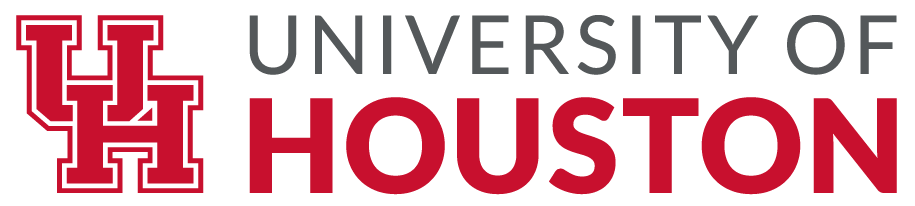|
Buy this book at Amazon.com
Chapter 14 Files
This chapter introduces the idea of “persistent” programs that
keep data in permanent storage, and shows how to use different
kinds of permanent storage, like files and databases.
14.1 Persistence
Most of the programs we have seen so far are transient in the
sense that they run for a short time and produce some output,
but when they end, their data disappears. If you run the program
again, it starts with a clean slate.
Other programs are persistent: they run for a long time
(or all the time); they keep at least some of their data
in permanent storage (a hard drive, for example); and
if they shut down and restart, they pick up where they left off.
Examples of persistent programs are operating systems, which
run pretty much whenever a computer is on, and web servers,
which run all the time, waiting for requests to come in on
the network.
One of the simplest ways for programs to maintain their data
is by reading and writing text files. We have already seen
programs that read text files; in this chapter we will see programs
that write them.
An alternative is to store the state of the program in a database.
In this chapter I will present a simple database and a module,
pickle, that makes it easy to store program data.
14.2 Reading and writing
A text file is a sequence of characters stored on a permanent
medium like a hard drive, flash memory, or CD-ROM. We saw how
to open and read a file in Section 9.1.
To write a file, you have to open it with mode 'w' as a second
parameter:
>>> fout = open('output.txt', 'w')
If the file already exists, opening it in write mode clears out
the old data and starts fresh, so be careful!
If the file doesn’t exist, a new one is created.
open returns a file object that provides methods for working
with the file.
The write method puts data into the file.
>>> line1 = "This here's the wattle,\n"
>>> fout.write(line1)
24
The return value is the number of characters that were written.
The file object keeps track of where it is, so if
you call write again, it adds the new data to the end of
the file.
>>> line2 = "the emblem of our land.\n"
>>> fout.write(line2)
24
When you are done writing, you should close the file.
>>> fout.close()
If you don’t close the file, it gets closed for you when the
program ends.
14.3 Format operator
The argument of write has to be a string, so if we want
to put other values in a file, we have to convert them to
strings. The easiest way to do that is with str:
>>> x = 52
>>> fout.write(str(x))
An alternative is to use the format operator, %. When
applied to integers, % is the modulus operator. But
when the first operand is a string, % is the format operator.
The first operand is the format string, which contains
one or more format sequences, which
specify how
the second operand is formatted. The result is a string.
For example, the format sequence '%d' means that
the second operand should be formatted as a decimal
integer:
>>> camels = 42
>>> '%d' % camels
'42'
The result is the string '42', which is not to be confused
with the integer value 42.
A format sequence can appear anywhere in the string,
so you can embed a value in a sentence:
>>> 'I have spotted %d camels.' % camels
'I have spotted 42 camels.'
If there is more than one format sequence in the string,
the second argument has to be a tuple. Each format sequence is
matched with an element of the tuple, in order.
The following example uses '%d' to format an integer,
'%g' to format a floating-point number, and
'%s' to format a string:
>>> 'In %d years I have spotted %g %s.' % (3, 0.1, 'camels')
'In 3 years I have spotted 0.1 camels.'
The number of elements in the tuple has to match the number
of format sequences in the string. Also, the types of the
elements have to match the format sequences:
>>> '%d %d %d' % (1, 2)
TypeError: not enough arguments for format string
>>> '%d' % 'dollars'
TypeError: %d format: a number is required, not str
In the first example, there aren’t enough elements; in the
second, the element is the wrong type.
For more information on the format operator, see
https://docs.python.org/3/library/stdtypes.html#printf-style-string-formatting. A more powerful alternative is the string
format method, which you can read about at
https://docs.python.org/3/library/stdtypes.html#str.format.
14.4 Filenames and paths
Files are organized into directories (also called “folders”).
Every running program has a “current directory”, which is the
default directory for most operations.
For example, when you open a file for reading, Python looks for it in the
current directory.
The os module provides functions for working with files and
directories (“os” stands for “operating system”). os.getcwd
returns the name of the current directory:
>>> import os
>>> cwd = os.getcwd()
>>> cwd
'/home/dinsdale'
cwd stands for “current working directory”. The result in
this example is /home/dinsdale, which is the home directory of a
user named dinsdale.
A string like '/home/dinsdale' that identifies a file or
directory is called a path.
A simple filename, like memo.txt is also considered a path,
but it is a relative path because it relates to the current
directory. If the current directory is /home/dinsdale, the
filename memo.txt would refer to /home/dinsdale/memo.txt.
A path that begins with / does not depend on the current
directory; it is called an absolute path. To find the absolute
path to a file, you can use os.path.abspath:
>>> os.path.abspath('memo.txt')
'/home/dinsdale/memo.txt'
os.path provides other functions for working with filenames
and paths. For example,
os.path.exists checks
whether a file or directory exists:
>>> os.path.exists('memo.txt')
True
If it exists, os.path.isdir checks whether it’s a directory:
>>> os.path.isdir('memo.txt')
False
>>> os.path.isdir('/home/dinsdale')
True
Similarly, os.path.isfile checks whether it’s a file.
os.listdir returns a list of the files (and other directories)
in the given directory:
>>> os.listdir(cwd)
['music', 'photos', 'memo.txt']
To demonstrate these functions, the following example
“walks” through a directory, prints
the names of all the files, and calls itself recursively on
all the directories.
def walk(dirname):
for name in os.listdir(dirname):
path = os.path.join(dirname, name)
if os.path.isfile(path):
print(path)
else:
walk(path)
os.path.join takes a directory and a file name and joins
them into a complete path.
The os module provides a function called walk that is
similar to this one but more versatile. As an exercise, read the
documentation and use it to print the names of the files in a given
directory and its subdirectories. You can download my solution from
http://thinkpython2.com/code/walk.py.
14.5 Catching exceptions
A lot of things can go wrong when you try to read and write
files. If you try to open a file that doesn’t exist, you get an
IOError:
>>> fin = open('bad_file')
IOError: [Errno 2] No such file or directory: 'bad_file'
If you don’t have permission to access a file:
>>> fout = open('/etc/passwd', 'w')
PermissionError: [Errno 13] Permission denied: '/etc/passwd'
And if you try to open a directory for reading, you get
>>> fin = open('/home')
IsADirectoryError: [Errno 21] Is a directory: '/home'
To avoid these errors, you could use functions like os.path.exists
and os.path.isfile, but it would take a lot of time and code
to check all the possibilities (if “Errno 21” is any
indication, there are at least 21 things that can go wrong).
It is better to go ahead and try—and deal with problems if they
happen—which is exactly what the try statement does. The
syntax is similar to an if…else statement:
try:
fin = open('bad_file')
except:
print('Something went wrong.')
Python starts by executing the try clause. If all goes
well, it skips the except clause and proceeds. If an
exception occurs, it jumps out of the try clause and
runs the except clause.
Handling an exception with a try statement is called catching an exception. In this example, the except clause
prints an error message that is not very helpful. In general,
catching an exception gives you a chance to fix the problem, or try
again, or at least end the program gracefully.
14.6 Databases
A database is a file that is organized for storing data. Many
databases are organized like a dictionary in the sense that they map
from keys to values. The biggest difference between a database and a
dictionary is that the database is on disk (or other permanent
storage), so it persists after the program ends.
The module dbm provides an interface for creating
and updating database files.
As an example, I’ll create a database
that contains captions for image files.
Opening a database is similar to opening other files:
>>> import dbm
>>> db = dbm.open('captions', 'c')
The mode 'c' means that the database should be created if
it doesn’t already exist. The result is a database object
that can be used (for most operations) like a dictionary.
When you create a new item, dbm updates the database file.
>>> db['cleese.png'] = 'Photo of John Cleese.'
When you access one of the items, dbm reads the file:
>>> db['cleese.png']
b'Photo of John Cleese.'
The result is a bytes object, which is why it begins with b. A bytes object is similar to a string in many ways. When you
get farther into Python, the difference becomes important, but for now
we can ignore it.
If you make another assignment to an existing key, dbm replaces
the old value:
>>> db['cleese.png'] = 'Photo of John Cleese doing a silly walk.'
>>> db['cleese.png']
b'Photo of John Cleese doing a silly walk.'
Some dictionary methods, like keys and items, don’t
work with database objects. But iteration with a for
loop works:
for key in db:
print(key, db[key])
As with other files, you should close the database when you are
done:
>>> db.close()
14.7 Pickling
A limitation of dbm is that the keys and values have to be
strings or bytes. If you try to use any other type, you get an error.
The pickle module can help. It translates
almost any type of object into a string suitable for storage in a
database, and then translates strings back into objects.
pickle.dumps takes an object as a parameter and returns
a string representation (dumps is short for “dump string”):
>>> import pickle
>>> t = [1, 2, 3]
>>> pickle.dumps(t)
b'\x80\x03]q\x00(K\x01K\x02K\x03e.'
The format isn’t obvious to human readers; it is meant to be
easy for pickle to interpret. pickle.loads
(“load string”) reconstitutes the object:
>>> t1 = [1, 2, 3]
>>> s = pickle.dumps(t1)
>>> t2 = pickle.loads(s)
>>> t2
[1, 2, 3]
Although the new object has the same value as the old, it is
not (in general) the same object:
>>> t1 == t2
True
>>> t1 is t2
False
In other words, pickling and then unpickling has the same effect
as copying the object.
You can use pickle to store non-strings in a database.
In fact, this combination is so common that it has been
encapsulated in a module called shelve.
14.8 Pipes
Most operating systems provide a command-line interface,
also known as a shell. Shells usually provide commands
to navigate the file system and launch applications. For
example, in Unix you can change directories with cd,
display the contents of a directory with ls, and launch
a web browser by typing (for example) firefox.
Any program that you can launch from the shell can also be
launched from Python using a pipe object, which
represents a running program.
For example, the Unix command ls -l normally displays the
contents of the current directory in long format. You can
launch ls with os.popen1:
>>> cmd = 'ls -l'
>>> fp = os.popen(cmd)
The argument is a string that contains a shell command. The
return value is an object that behaves like an open
file. You can read the output from the ls process one
line at a time with readline or get the whole thing at
once with read:
>>> res = fp.read()
When you are done, you close the pipe like a file:
>>> stat = fp.close()
>>> print(stat)
None
The return value is the final status of the ls process;
None means that it ended normally (with no errors).
For example, most Unix systems provide a command called md5sum
that reads the contents of a file and computes a “checksum”.
You can read about MD5 at http://en.wikipedia.org/wiki/Md5. This
command provides an efficient way to check whether two files
have the same contents. The probability that different contents
yield the same checksum is very small (that is, unlikely to happen
before the universe collapses).
You can use a pipe to run md5sum from Python and get the result:
>>> filename = 'book.tex'
>>> cmd = 'md5sum ' + filename
>>> fp = os.popen(cmd)
>>> res = fp.read()
>>> stat = fp.close()
>>> print(res)
1e0033f0ed0656636de0d75144ba32e0 book.tex
>>> print(stat)
None
14.9 Writing modules
Any file that contains Python code can be imported as a module.
For example, suppose you have a file named wc.py with the following
code:
def linecount(filename):
count = 0
for line in open(filename):
count += 1
return count
print(linecount('wc.py'))
If you run this program, it reads itself and prints the number
of lines in the file, which is 7.
You can also import it like this:
>>> import wc
7
Now you have a module object wc:
>>> wc
<module 'wc' from 'wc.py'>
The module object provides linecount:
>>> wc.linecount('wc.py')
7
So that’s how you write modules in Python.
The only problem with this example is that when you import
the module it runs the test code at the bottom. Normally
when you import a module, it defines new functions but it
doesn’t run them.
Programs that will be imported as modules often
use the following idiom:
if __name__ == '__main__':
print(linecount('wc.py'))
__name__ is a built-in variable that is set when the
program starts. If the program is running as a script,
__name__ has the value '__main__'; in that
case, the test code runs. Otherwise,
if the module is being imported, the test code is skipped.
As an exercise, type this example into a file named wc.py and run
it as a script. Then run the Python interpreter and
import wc. What is the value of __name__
when the module is being imported?
Warning: If you import a module that has already been imported,
Python does nothing. It does not re-read the file, even if it has
changed.
If you want to reload a module, you can use the built-in function
reload, but it can be tricky, so the safest thing to do is
restart the interpreter and then import the module again.
14.10 Debugging
When you are reading and writing files, you might run into problems
with whitespace. These errors can be hard to debug because spaces,
tabs and newlines are normally invisible:
>>> s = '1 2\t 3\n 4'
>>> print(s)
1 2 3
4
The built-in function repr can help. It takes any object as an
argument and returns a string representation of the object. For
strings, it represents whitespace
characters with backslash sequences:
>>> print(repr(s))
'1 2\t 3\n 4'
This can be helpful for debugging.
One other problem you might run into is that different systems
use different characters to indicate the end of a line. Some
systems use a newline, represented \n. Others use
a return character, represented \r. Some use both.
If you move files between different systems, these inconsistencies
can cause problems.
For most systems, there are applications to convert from one
format to another. You can find them (and read more about this
issue) at http://en.wikipedia.org/wiki/Newline. Or, of course, you
could write one yourself.
14.11 Glossary
- persistent:
- Pertaining to a program that runs indefinitely
and keeps at least some of its data in permanent storage.
- format operator:
- An operator, %, that takes a format
string and a tuple and generates a string that includes
the elements of the tuple formatted as specified by the format string.
- format string:
- A string, used with the format operator, that
contains format sequences.
- format sequence:
- A sequence of characters in a format string,
like %d, that specifies how a value should be formatted.
- text file:
- A sequence of characters stored in permanent
storage like a hard drive.
- directory:
- A named collection of files, also called a folder.
- path:
- A string that identifies a file.
- relative path:
- A path that starts from the current directory.
- absolute path:
- A path that starts from the topmost directory
in the file system.
- catch:
- To prevent an exception from terminating
a program using the try
and except statements.
- database:
- A file whose contents are organized like a dictionary
with keys that correspond to values.
- bytes object:
- An object similar to a string.
- shell:
- A program that allows users to type commands and then
executes them by starting other programs.
- pipe object:
- An object that represents a running program, allowing
a Python program to run commands and read the results.
14.12 Exercises
Exercise 1
Write a function called sed that takes as arguments a pattern string,
a replacement string, and two filenames; it should read the first file
and write the contents into the second file (creating it if
necessary). If the pattern string appears anywhere in the file, it
should be replaced with the replacement string.
If an error occurs while opening, reading, writing or closing files,
your program should catch the exception, print an error message, and
exit. Solution: http://thinkpython2.com/code/sed.py.
Exercise 2
If you download my solution to Exercise 2 from
http://thinkpython2.com/code/anagram_sets.py, you’ll see that it creates
a dictionary that maps from a sorted string of letters to the list of
words that can be spelled with those letters. For example,
'opst' maps to the list
['opts', 'post', 'pots', 'spot', 'stop', 'tops'].
Write a module that imports anagram_sets and provides
two new functions: store_anagrams should store the
anagram dictionary in a “shelf”; read_anagrams should
look up a word and return a list of its anagrams.
Solution: http://thinkpython2.com/code/anagram_db.py.
Exercise 3
In a large collection of MP3 files, there may be more than one
copy of the same song, stored in different directories or with
different file names. The goal of this exercise is to search for
duplicates.
- Write a program that searches a directory and all of its
subdirectories, recursively, and returns a list of complete paths
for all files with a given suffix (like .mp3).
Hint: os.path provides several useful functions for
manipulating file and path names.
- To recognize duplicates, you can use md5sum
to compute a “checksum” for each files. If two files have
the same checksum, they probably have the same contents.
- To double-check, you can use the Unix command diff.
Solution: http://thinkpython2.com/code/find_duplicates.py.
Buy this book at Amazon.com
|